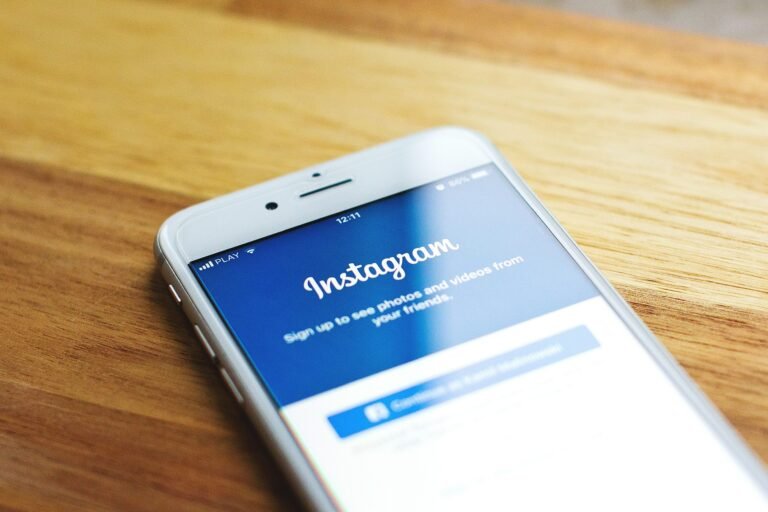Have you ever wondered just how much privacy you truly have while using messaging apps like WhatsApp? With privacy concerns at an all-time high, it’s essential to understand how to manage your settings effectively. By doing so, you can have peace of mind knowing who can see your activity on the platform.
This image is property of pixabay.com.
Understanding WhatsApp Privacy Settings
In this digital age, privacy settings on messaging apps like WhatsApp are not just optional—they’re necessary. You want to communicate freely with friends and family without worrying about who might be looking at your activity. Unfortunately, many users don’t utilize the privacy settings offered by WhatsApp, which can leave them vulnerable to unwanted attention or privacy breaches.
When you begin to understand the implications of these settings, you can take simple yet effective actions to safeguard your information. This guide will walk you through how to hide your Last Seen, Profile Photo, and other personal data on WhatsApp, ensuring you maintain control over your privacy.
Why Privacy Matters in 2025
As an expert in cybersecurity and digital privacy, I can assure you that privacy is not just a buzzword. It has real implications for individuals and businesses alike. With the growing prevalence of cyber attacks, data breaches, and unauthorized usage of personal information, protecting your digital footprint is crucial. In 2025, privacy will continue to be a pivotal component of how we communicate online. Here’s why each of the settings you will adjust matter:
- Last Seen: This feature reveals when you were last active. If you’re not keen on others knowing when you’re online or offline, managing this setting can help maintain your privacy.
- Profile Photo: Your profile picture can identify you to others, even if they aren’t in your contacts. Controlling who can see it adds a layer of protection.
- About Section: Just like your profile photo, this text can disclose information about you to anyone who views your profile.
These decisions can help stop stalkers or prevent spam-like behavior, keeping your interactions safe and secure.
This image is property of pixabay.com.
How to Adjust Your Privacy Settings on WhatsApp
Step 1: Accessing WhatsApp Privacy Settings
Whether you’re using WhatsApp on your mobile device or desktop, accessing your privacy settings is fairly straightforward.
Mobile Device
- Open the WhatsApp app.
- Tap on the three dots in the upper right corner (or Settings in some versions).
- Go to Settings.
- Select Privacy.
Desktop
- Launch WhatsApp Web or the desktop app.
- Click on the three dots next to your name in the left sidebar.
- Choose Settings.
- Click on Privacy.
Step 2: Hiding Your Last Seen
The Last Seen feature lets others know when you were last available on WhatsApp. If you want to keep this information private, follow these steps:
Mobile Instructions
- Inside the Privacy section, tap on Last Seen.
- You will see options like Everyone, My Contacts, My Contacts Except…, and Nobody.
- Select Nobody if you don’t want anyone to see your Last Seen status.
Desktop Instructions
- Go to the Last Seen option in the Privacy settings.
- Choose Nobody to prevent others from knowing when you were last online.
Why This Matters
By choosing to hide your Last Seen status, you reduce the chances of being pressured into responding immediately or facing unwanted inquiries about your online activities. It creates a buffer around your privacy.
Step 3: Setting Your Profile Photo Visibility
Your profile picture is one of the first things others see. Adjusting who can see it is simple.
Mobile Instructions
- In the Privacy section, find the Profile Photo option.
- Like with Last Seen, you’ll see Everyone, My Contacts, My Contacts Except…, and Nobody.
- Choose My Contacts or Nobody for tighter control.
Desktop Instructions
- Click on Profile Photo within Privacy settings.
- Pick the My Contacts or Nobody option to limit visibility.
Why This Matters
By limiting who can see your profile photo, you can protect your identity from prying eyes and maintain anonymity in certain circles. It’s a small step that can make a big difference in how secure you feel.
Step 4: Managing Your About Information
Your “About” section is another area that can reveal personal details. Here’s how to adjust its visibility.
Mobile Instructions
- In the Privacy settings, look for About.
- Choose who can see your information: Everyone, My Contacts, My Contacts Except…, and Nobody.
- Set it to My Contacts or Nobody for more security.
Desktop Instructions
- Click on About in privacy settings.
- Choose either My Contacts or Nobody to restrict information sharing.
Why This Matters
Similar to your profile picture, your About information could disclose details about your interests or personal life, which might not be suitable for all viewers. Being cautious here can keep you safe.
Additional Privacy Controls You May Want to Explore
Step 5: Preventing Your Status Updates from Being Seen
WhatsApp allows you to share status updates that could be viewed by your contacts. If you want to control who sees these, you can manage this setting easily.
Mobile Instructions
- In the Privacy settings, find the Status option.
- You can choose from My Contacts, My Contacts Except…, or Only Share With…
- Decide on your preference and make adjustments accordingly.
Desktop Instructions
- Access the Status option in the Privacy settings.
- Adjust the visibility options just as you would on mobile.
Step 6: Limiting User Interactions
WhatsApp also offers settings for managing messaging interactions.
Mobile Instructions
- Navigate to Privacy settings.
- Use the options under Blocked Contacts to manage who can contact you.
- Here, you can add new contacts to your block list or manage existing ones.
Desktop Instructions
- Click on Blocked Contacts in the Privacy settings.
- Add or manage your block list from the same menu.
Why These Features Matter
These tools can enhance your safety online, limiting spam messages and unwanted interactions. Blocking contacts you don’t want to hear from is an effective way to maintain your peace of mind.
This image is property of pixabay.com.
What Happens When You Turn Off Settings?
You might be wondering, “What happens if I turn off a specific setting?” Here’s a breakdown of typical outcomes:
| Setting | Effect of Turning Off |
|---|---|
| Last Seen | No one can see when you were last online. You can’t see others’ Last Seen status either. |
| Profile Photo | No one can see your profile picture. |
| About | Information in your About section becomes invisible. |
| Status Updates | Only those you’ve allowed will see your status. |
By understanding the effects of turning off certain privacy features, you can make informed decisions about what to keep visible.
Recap and Checklist
To wrap things up, here’s a quick checklist to ensure your WhatsApp privacy settings are optimized:
- Adjust Last Seen to control visibility.
- Manage who can see your Profile Photo.
- Limit visibility for your About section.
- Set your Status Update preferences.
- Regularly review your Blocked Contacts list.
By following this guide and adjusting your privacy settings, you’re taking essential steps to protect your personal information. Remember, in 2025 and beyond, staying proactive about privacy will be crucial for enjoying your digital life fully. Understanding and utilizing these settings is part of that journey.
Now that you’re equipped with knowledge about WhatsApp’s privacy settings, you can confidently control what others see and maintain a healthy boundary around your digital communications.