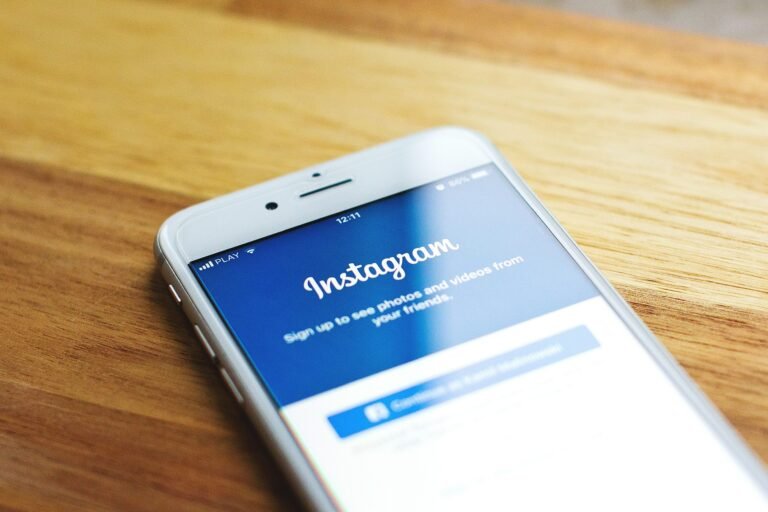What if I told you that every time you send an email, there are unseen eyes that might be tracking whether it’s opened, read, or clicked on? In 2025, email tracking has evolved to become increasingly sophisticated, making it essential for you to take charge of your email privacy, especially when using platforms like Outlook.
This image is property of pixabay.com.
Understanding Email Tracking
Email tracking generally involves using technology to determine how recipients interact with your emails. This can include knowing when the email was opened, how long it was viewed, and which links were clicked. For marketers and sales professionals, these insights are invaluable. But for you, the average user, this can feel like a violation of privacy.
The implications of email tracking are serious. It enables companies and individuals to gather information about your habits and preferences, often without your consent. It raises questions about your digital footprint and how much of your personal information remains secure. Therefore, understanding how to stop email tracking in Outlook is paramount.
Why You Should Stop Email Tracking Now
The digital landscape has transformed how we communicate, but with this change comes a range of privacy concerns. Consider this: while tracking can provide insights into user behavior, it can also lead to targeted advertising, spam, and even data breaches. By stopping email tracking, you’ll be able to maintain your privacy, reduce spam, and ensure that your peace of mind remains intact.
The Risks of Leaving Tracking Enabled
Leaving email tracking enabled means you remain vulnerable to unwanted marketing strategies and potential phishing attempts. These attacks have become more integrated into routine email use, and not taking precautions can make you an easy target.
By acting now to disable tracking features, you can significantly enhance your email security and reduce the risk of your data being exploited.
Steps to Stop Email Tracking in Outlook
Now, let’s get down to the nitty-gritty of protecting your email privacy in Outlook. We’ll navigate through the essential steps to disable email tracking on both the desktop and mobile versions of Outlook.
Step 1: Disable Tracking on Outlook Desktop
Open Outlook: Start by launching your Outlook application on your desktop.
Access Options: Click on ‘File’ in the upper left corner and select ‘Options’ from the menu.
Mail Settings: In the Outlook Options window, click on ‘Mail’ from the sidebar.
Tracking Options: Scroll down to the ‘Tracking’ section. Here, you will see options for handling read receipts and tracking options.
Disable Read Receipts: Uncheck the box that states “Allow recipients to send a response.” This action will prevent you from sending read receipts, which are commonly used for email tracking.
Finalize Settings: Click ‘OK’ to save your changes, and you’re done! Your emails can now be sent without fear of being tracked through read receipts.
Step 2: Disable Tracking on Outlook Web
Log Into Outlook: Open your web browser and log into your Outlook account.
Settings: Click on the gear icon in the top-right corner, then select ‘View all Outlook settings’ at the bottom of the side panel.
Mail Options: Click on ‘Mail’ and then select ‘Messaging’ from the expanded menu.
Tracking Preferences: Look for settings related to read receipts and automatic message tracking. Most likely, you’ll find checkboxes related to these features.
Uncheck Options: Uncheck any options that allow receipts to be sent back or enable tracking.
Save Changes: Make sure to save your settings, and you’ve successfully disabled email tracking on Outlook Web!
Step 3: Adjust Privacy Settings on Mobile
If you use Outlook on your mobile device, here’s how to ensure your privacy is safeguarded:
Open the Outlook App: Start the Outlook app on your smartphone.
Access Settings: Tap your profile icon in the upper left corner, then select the gear icon to enter the Settings menu.
Mail Settings: Scroll and tap on ‘Mail.’
Read Receipt Settings: Look for any settings that mention read receipts or tracking. Change these settings to ‘off’ or ‘no’ to prevent tracking.
Done: After making changes, exit the settings, and you are all set!
Benefits of Stopping Email Tracking
By taking these measures, you will enjoy multiple advantages:
- Increased Privacy: Protect your personal information from being sold or exploited.
- Reduced Spam: Stop companies from using your email behavior to send unsolicited advertisements.
- Enhanced Control: Regain control over your email communications and ensure that your interactions remain private.
- Lower Risk of Phishing Attacks: By reducing tracking, you lower your risk of being targeted by phishing scams that aim to exploit email behavior.
This image is property of pixabay.com.
Frequently Asked Questions
What happens if I turn off email tracking?
When you turn off email tracking, you won’t send read receipts. This means that if someone sends you an email, they will not know when or if you’ve opened it. It’s like having a secret: your communication becomes more private.
Can I still receive emails after stopping tracking?
Absolutely! Stopping tracking does not affect your ability to send or receive emails. It merely limits the information you send back to the sender about your email activities.
Will these changes affect my legitimate communications?
No, these changes primarily focus on the tracking features of Outlook. Your ability to communicate and interact through email remains unaffected. You can continue to send and receive emails as usual while enhancing your privacy.
Do these steps work for all versions of Outlook?
While the general principles hold for all versions, the interface might differ slightly depending on updates. The steps provided are based on the current interface as of 2025 and should guide you well. If you encounter any variations, they typically won’t be drastic.
Final Tips for Email Privacy
Regularly Update Settings: Keep your software updated to ensure you have the latest privacy features.
Use Two-Factor Authentication: This adds another layer of security to your emails.
Be Cautious with Links: Always be wary of links in emails, especially from unknown senders.
Review Your Privacy Settings Periodically: Take the time to assess your settings and ensure they align with your current privacy needs.
This image is property of pixabay.com.
Recap and Checklist
- Disable read receipts in Outlook settings (both desktop and web).
- Adjust your privacy settings on the mobile app.
- Regularly update your software and settings for ongoing privacy protection.
- Stay vigilant about the types of emails you engage with and links you click.
By following these steps, you empower yourself to maintain control over your email usage and privacy, ensuring that you communicate on your terms—even in a world where tracking has become increasingly prevalent. After all, your information is valuable, and protecting it should always be a priority.