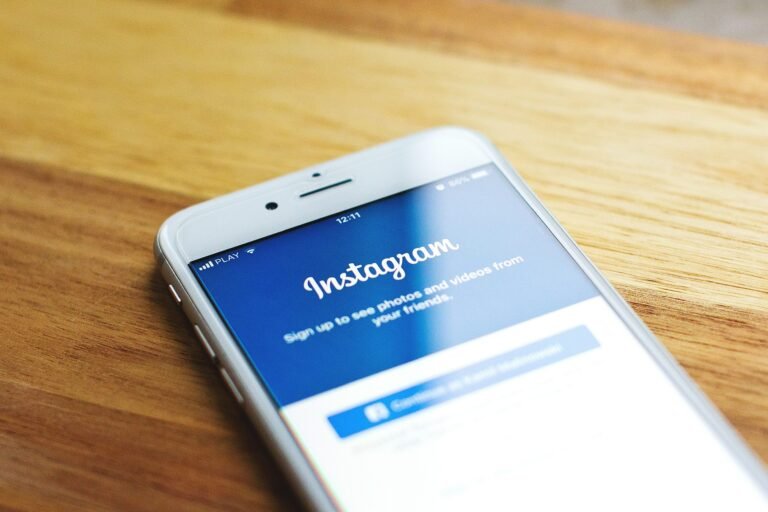What measures are you taking to protect your email and personal data? In the digital landscape of 2025, understanding and managing your privacy settings in platforms like Outlook is crucial for safeguarding your information. With increasing data breaches and surveillance, it’s more important than ever to be proactive about your security.
This image is property of pixabay.com.
Understanding Privacy Threats in 2025
As you navigate your email, you’re likely sending sensitive information, whether it’s for work, personal matters, or financial transactions. In 2025, threats to your privacy can manifest in various ways—from phishing attacks to unauthorized data access. These risks can have real-world consequences: loss of personal information, identity theft, or even corporate espionage. By understanding how to tweak your privacy settings in Outlook, you can make strides toward securing your data.
Let’s break down the specific settings available to you in Outlook and how you can adjust them to enhance your security.
Key Outlook Privacy Settings to Secure Your Email
In this section, we’ll look at the primary settings you should be aware of. Each subsection will guide you through the practical steps to optimize your Outlook privacy settings whether you’re using it on a mobile device or a desktop.
1. Two-Factor Authentication (2FA)
One of the simplest yet most effective security measures is enabling Two-Factor Authentication (2FA). This adds an additional layer of security beyond just your password.
How to Enable 2FA:
Desktop:
- Sign in to your Outlook account.
- Go to your account settings by clicking on your profile picture in the top right corner.
- Select View Account.
- Click on Security.
- Under “Two-step verification”, click Set up and follow the prompts.
Mobile:
- Open the Outlook app and sign in.
- Tap your profile icon and go to Settings.
- Under Security, find Two-step verification and toggle it on.
Benefits:
By enabling 2FA, you ensure that even if someone gets hold of your password, they would still need your second form of identification—typically sent to your phone or email.
2. Managing Permissions and Privacy Settings
You should also take a proactive approach to manage the permissions that Outlook requests. This is especially pertinent for mobile users who may inadvertently share sensitive information.
How to Adjust Permissions:
Desktop:
- Open Outlook and go to File in the top left corner.
- Click on Options and then Trust Center.
- Select Trust Center Settings and navigate to Privacy Options.
- Here, adjust preferences for sending tracking data and collecting information.
Mobile:
- Go to Settings within the Outlook app.
- Tap on Privacy and review permissions for things like location and notifications.
- Adjust settings based on your comfort level with sharing information.
Benefits:
By limiting unnecessary permissions, you minimize the risk of exposure to unauthorized data access and tracking.
3. Regularly Updating Your Password
Your password is your first line of defense. In 2025, using a strong, unique password is non-negotiable. Regular updates can significantly decrease your vulnerability.
Best Practices for Password Management:
- Use a combination of upper and lower case letters, numbers, and symbols.
- Avoid common words or easily guessable date options like birthdays.
How to Change Your Password:
Desktop:
- In your account settings, select Security.
- Click on Change Password.
- Follow the prompts to create and confirm a new password.
Mobile:
- Navigate to Settings in the app.
- Tap on Account and select Change Password.
- Enter your current and new password, then save the changes.
Benefits:
Changing your password regularly helps protect against unauthorized access that could arise from website data breaches.
4. Controlling Your Data Sharing Preferences
Outlook collects data to improve user experience, but you shouldn’t feel compelled to share more than you’re comfortable with. Here’s how you can manage your data-sharing preferences.
How to Adjust Data Sharing Settings:
Desktop:
- Go to File and select Options.
- Click on Privacy to view your sharing options.
- Deselect any options that you do not wish to share.
Mobile:
- Go to Settings in the Outlook app.
- Find Privacy or Account Privacy and adjust sharing settings accordingly.
Benefits:
By limiting data sharing, you have more control over what personal information is being collected and used.
5. Configuring Anti-Phishing Features
Email scams continue to be prevalent in 2025. Outlook provides features to help identify and filter phishing attempts.
How to Enable Anti-Phishing Features:
Desktop:
- Click on File and select Options.
- Go to Trust Center and then Trust Center Settings.
- Navigate to the Email Security section and check the box for enabling phishing filters.
Mobile:
- Open the app and go to Settings.
- Navigate to Mail and find options related to filtering suspicious emails.
- Make sure phishing protection is enabled.
Benefits:
Activating these features can significantly reduce the chances of falling victim to phishing scams, protecting your data and financial information.
6. Using Encryption for Sensitive Emails
If you send sensitive information regularly, using email encryption is critical in protecting that data from prying eyes.
How to Send Encrypted Emails:
Desktop:
- Compose a new email.
- Click on Options in the email window.
- Select Encrypt and choose the encryption level you desire.
Mobile:
- Start a new email and tap on the three dots or settings icon.
- Look for an option to Encrypt or Secure Email and select it.
Benefits:
Encrypted emails ensure that even if someone intercepts your messages, they would be unreadable without the key, thus securing your sensitive data.
This image is property of pixabay.com.
Additional Tips for Enhanced Security
To further ensure your privacy while using Outlook, consider adopting the following strategies:
1. Regularly Review Account Activity
Occasionally checking your account activity can help you spot any unauthorized access.
How to Check Account Activity:
- Desktop/Mobile:
- Visit your account settings and find the section for Security or Recent Activity to see if there’s anything suspicious.
2. Log Out of Shared Devices
Always log out after using Outlook on public or shared devices. This simple practice can help protect your account from being accessed by others.
3. Keep Your Software Updated
Always ensure that both the Outlook application and your operating system are up to date. Software updates often include important security fixes.
4. Be Wary of Public Wi-Fi
Public networks come with risks. If you must use public Wi-Fi, consider using a VPN to protect your data.
This image is property of pixabay.com.
Conclusion: Stay Ahead of Privacy Threats
Securing your Outlook privacy settings in 2025 isn’t just an option; it’s essential. By following these practical steps to enhance your security, you can significantly reduce the risks associated with email usage.
Here’s a quick recap of what you should focus on:
- Enable Two-Factor Authentication for an extra layer of security.
- Manage Permissions to control what data you share.
- Regularly Update Your Password to keep your account secure.
- Configure Anti-Phishing Features to avoid scams.
- Use Encryption for sensitive communications.
By taking control of your Outlook privacy settings, you can navigate your online communication with confidence, knowing you are doing your best to protect your information.