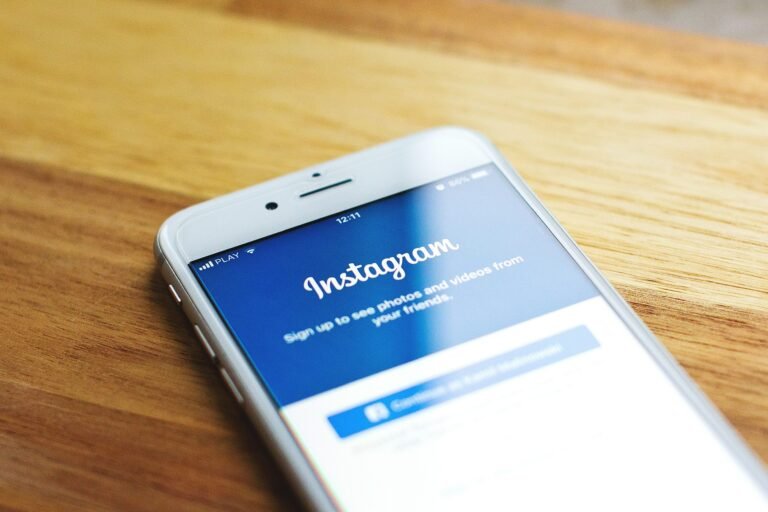What if you discovered that your tweets and personal information are exposed for anyone to see? In an age where privacy feels increasingly elusive, mastering your social media privacy settings is essential. Among these platforms, Twitter, now branded as X, stands out as a cornerstone of online networking and information sharing. With millions of users sharing real-time updates, your privacy could be at risk if you’re not careful about your settings. Let’s walk through how you can secure your Twitter experience in 2025 and ensure that your data remains safe.
This image is property of pixabay.com.
Understanding the Privacy Landscape in 2025
With the rapid evolution of technology and social media platforms, understanding privacy settings has become crucial. Data breaches and unauthorized access to personal information can lead to identity theft, harassment, or unwanted attention. In 2025, these risks are more pronounced than ever. It’s not just about keeping your tweets private; it’s also about controlling who can interact with you, what data is shared, and how you can safeguard your online reputation.
In this guide, you’ll learn not only what settings to adjust but also why these changes matter for your safety and privacy.
Step 1: Adjust Your Account Privacy Settings
Understanding Account Privacy
When you set up or manage your Twitter account, the first thing you should consider is your account privacy setting. This option determines who can see your tweets and interact with you.
How to Adjust Your Privacy Settings
For Mobile:
- Open the Twitter app and tap on your profile icon in the upper left corner.
- Select “Settings and Privacy.”
- Navigate to “Privacy and Safety.”
- Tap on “Audience and tagging.”
- Turn on the toggle for “Protect your Tweets.”
For Desktop:
- Go to the Twitter website and click on “More” in the left sidebar, then select “Settings and Privacy.”
- Click on “Privacy and safety.”
- Look for “Audience and tagging” and check the box that says “Protect my Tweets.”
Benefits of Protecting Your Tweets
By protecting your tweets, you’re essentially locking your account. Only people you approve can see your content and interact with you. This means fewer unsolicited comments and a more controlled environment.
What Happens If You Turn This Setting Off?
If you decide to turn off your protected tweets, your account becomes public. This means anyone can find, see, and retweet your content—whether you want them to or not.
Step 2: Manage Who Can Find You
Controlling Discoverability
Another crucial aspect of securing your Twitter account is managing who can find you. This includes being found by your email address or phone number.
How to Manage Discoverability Settings
For Mobile:
- Open the Twitter app and tap on your profile icon.
- Go to “Settings and Privacy.”
- Tap on “Privacy and Safety.”
- Under “Discoverability and contacts,” you can control whether others can find you via your email or phone number.
For Desktop:
- Click on “More” and select “Settings and Privacy.”
- Head to “Privacy and Safety.”
- In the “Discoverability and contacts” section, toggle off the options to ensure that others can’t find you through your email or phone number.
Benefits of Managing Discoverability
By adjusting these settings, you’re ensuring that your account remains hidden from unknown users. This way, you can prevent unwanted followers and maintain a level of anonymity, which is increasingly valuable in today’s interconnected world.
What Happens If I Don’t Adjust These Settings?
If these settings remain as default, anyone with your email or phone number can find your account, leading to potential harassment or unsolicited messages.
Step 3: Control Your Followers and Interactions
Managing Follower Requests
Having control over who can follow or interact with you is just as essential as setting your account privacy.
How to Manage Your Followers
For Mobile:
- Open the Twitter app and go to your profile.
- Access your followers list.
- If you want to remove someone, tap on the three vertical dots next to their name and select “Remove follower.”
For Desktop:
- Click on your profile icon and go to “Profile.”
- Tap on “Followers.”
- Hover over the follower you want to remove, click on the three dots, and then click “Remove this follower.”
The Importance of Managing Followers
When you’re selective about your followers, you protect your mental space and reduce the chances of encountering negative interactions.
What If I Don’t Remove Unwanted Followers?
Letting anyone follow you can open the door to negativity or unwanted interactions, which can detract from the overall enjoyment of being on social media.
This image is property of pixabay.com.
Step 4: Limit Tagging and Mentions
Understanding Tagging and Its Risks
Tagging can be fun and interactive, but it also opens up avenues for unwanted attention. Limiting who can tag you can enhance your privacy.
How to Adjust Tagging Settings
For Mobile:
- Open the Twitter app, tap your profile icon, and go to “Settings and Privacy.”
- Select “Privacy and Safety.”
- Locate “Audience and tagging” and choose which options best secure your visibility.
For Desktop:
- Click on “More” and go to “Settings and Privacy.”
- Under “Privacy and Safety,” find the “Audience and tagging” section.
- Adjust the settings based on your preferences.
Benefits of Limiting Tagging
By limiting who can tag you, you prevent potential harassment and all the notifications that come with it. This way, you keep control over your digital narrative.
What If I Keep Tagging Options Open?
Open tagging can result in unwanted mentions from followers, leading to friction with your online experience and potentially inviting negative attention.
Step 5: Adjust Your Content Visibility
Understanding Content Visibility Settings
Your Twitter interactions can also include who sees your likes, lists, and even moments. Controlling this visibility is integral to maintaining your privacy.
How to Adjust Content Visibility
For Mobile:
- Go to the Twitter app, tap on your profile, and select “Settings and Privacy.”
- Navigate to “Privacy and Safety.”
- Under “Content,” you can adjust who sees your liked tweets and moments.
For Desktop:
- Click “More” and then “Settings and Privacy.”
- Select “Privacy and Safety.”
- Adjust the settings under the Content section accordingly.
Why Adjust Visibility of Likes and Lists?
Sometimes, you might not want friends or followers to see what you’re liking. Adjusting these settings helps maintain a level of privacy over your interests and thoughts.
What If I Don’t Change It?
By leaving these settings open, you risk exposing your preferences and potentially getting into conversations about things you’d rather keep private.
This image is property of pixabay.com.
Step 6: Secure Your Data
Understanding Data Security
Your account is more than just tweets; it’s a repository of personal data. Understanding how to secure this data is vital for your overall safety on the platform.
How to Increase Data Security
For Mobile:
- Open the app, tap your profile icon, and go to “Settings and Privacy.”
- Select “Privacy and Safety” and navigate to “Data sharing and personalization.”
- Turn off any unnecessary data sharing features.
For Desktop:
- Click “More” and select “Settings and Privacy.”
- Go to “Privacy and Safety” and find “Data sharing.”
- Make adjustments to ensure minimal data sharing.
Why Data Security Matters
Your data can easily fall into the wrong hands if your settings are too lax. Protecting it should be a priority, especially in the current climate of data misuse.
What If I Don’t Adjust Data Security Settings?
Failing to adjust these settings could lead to unwanted marketing attempts, targeted ads, and, in severe cases, a breach of your personal information.
Conclusion: Recap and Final Thoughts
Securing your Twitter account in 2025 doesn’t have to be daunting. By adjusting privacy settings, controlling discoverability, managing followers, limiting tagging, and securing your data, you create a safer online environment. Here’s a quick recap checklist for you:
Privacy Setting Checklist:
- Protect your tweets
- Adjust discoverability settings
- Manage followers selectively
- Limit tagging and mentions
- Adjust content visibility of likes and lists
- Secure your data settings
Taking these actions not only helps you safeguard your tweets and personal data but also enhances your overall social media experience. By being proactive about your online privacy, you empower yourself and take control of your digital footprint.