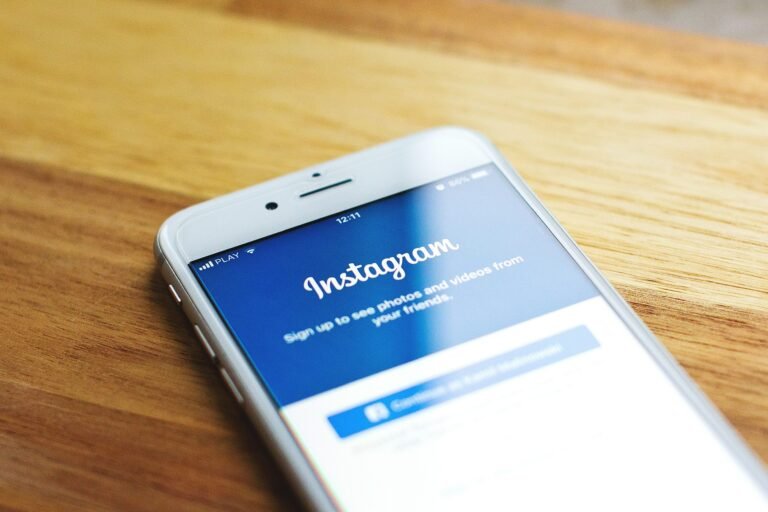Have you ever wondered just how much of your location data is visible to the apps on your phone, particularly Snapchat? In today’s digital age, your location privacy is more important than ever. With growing concerns over how apps utilize this information, you might be considering what steps you can take to stop Snapchat from tracking your movements. Let’s walk through how you can maintain your privacy and better protect your location data.
Understanding the Importance of Location Privacy
Location privacy isn’t just a buzzword; it’s a pressing concern for many individuals today. Apps like Snapchat utilize your location to enhance your experience, offering features such as geofilters or location-based stories. However, with these perks come significant privacy risks. If an app has access to your location, others can potentially see it, leading to unwanted attention or even security threats.
In 2025, as digital security becomes increasingly vital, maintaining control over your location data is essential. Unauthorized tracking can lead to stalking, harassment, or identity theft—issues that no one wants to face. It’s crucial to understand how to manage your app permissions effectively.
Steps to Stop Snapchat from Tracking Your Location
Now that you appreciate the importance of location privacy, let’s dive into the steps needed to stop Snapchat from tracking your location.
Adjusting Location Settings on Mobile
1. Turn Off Location Services for Snapchat
The first step is to restrict Snapchat’s access to your device’s location:
For iOS Users:
- Open your Settings app.
- Scroll down and tap on Snapchat.
- Tap on Location.
- Select Never or While Using the App to limit location access. Choosing Never is the best option if you want to stop all tracking.
For Android Users:
- Open your Settings app.
- Go to Apps or Application Manager.
- Find and tap on Snapchat.
- Select Permissions.
- Tap on Location and choose Deny.
2. Modify Snap Map Settings
Snap Map is a feature that allows users to share their real-time location with friends. Here’s how you can manage this:
- Open Snapchat and tap on your Bitmoji or profile picture in the top left corner.
- Tap on Settings (the gear icon).
- Scroll down to the Who Can section.
- Select View My Snap Map.
- Here, you can choose from three options: My Friends, My Friends Except, or Only Me. Select Only Me to disable location sharing completely.
3. Adjust Activity Status
Sometimes, sharing an activity status can inadvertently reveal your location:
- In the Settings, under the Who Can section, find See My Activity Status.
- Select Only Me to ensure your friends cannot see when you are active or where you are.
This image is property of pixabay.com.
Understanding What Happens After Turning Off Tracking
You might be curious about the results of these changes. By denying Snapchat access to your location or adjusting the Snap Map settings, the app will no longer be able to show your location to others. However, some features, like the Snap Map and location-based filters, may be limited. Keep in mind, even with location tracking disabled, Snapchat will still have access to certain non-location data unless you adjust those settings too.
Benefits of Stopping Location Tracking
Limiting location tracking can have various advantages. First and foremost, it enhances your privacy and security. You can enjoy Snapchat’s features without compromising your whereabouts. In a world where personal data is often traded for convenience, taking a stand for your privacy helps you control what information you share.
Possible Outcomes
- Increased Privacy: Enjoy your snaps without the fear of being tracked.
- Reduced Risk: Lower chances of being targeted for harassment or stalking.
- Better Control: Gain more control over what your friends and the app can see.
This image is property of pixabay.com.
Additional Tips for Better Location Privacy on Snapchat
While turning off tracking is crucial, there are some supplemental measures you can take to enhance your privacy even more.
Use Ghost Mode
If you occasionally want to share your location but prefer to keep it private the rest of the time, enabling Ghost Mode on Snap Map is a great solution. Here’s how:
- Access your Snap Map by pinching the camera screen.
- Tap on the settings gear icon in the top right corner.
- Toggle on Ghost Mode to hide your location from everyone.
Regularly Review App Permissions
It’s a good practice to routinely check the permissions you’ve granted to your apps.
For iOS:
- Go to Settings > Privacy > Location Services.
- Review each app and adjust its permissions as necessary.
For Android:
- Open Settings > Apps > Snapchat > Permissions.
- Ensure that it’s only accessing information necessary for its functionality.
Disable Background App Refresh
Prevent Snapchat from updating your location data in the background. Here’s how:
For iOS Users:
- Open your Settings.
- Scroll to General.
- Tap on Background App Refresh.
- Turn it off for Snapchat.
For Android Users:
- Go to Settings.
- Tap on Data Usage.
- Look for Background Data, and toggle it off for Snapchat.
Recap and Checklist
Let’s reinforce what you’ve learned about preventing Snapchat from tracking your location. Here’s a handy checklist to ensure you’ve covered all bases:
- Turn Off Location Services for Snapchat (both iOS and Android).
- Modify Snap Map Settings to Only Me.
- Adjust Activity Status to enhance privacy.
- Enable Ghost Mode when sharing selectively.
- Regularly Review App Permissions to maintain control.
- Disable Background App Refresh to limit potential data sharing.
This image is property of pixabay.com.
Conclusion
As you can see, protecting your location data from Snapchat isn’t as daunting as it may seem. By understanding the app’s location features and diligently managing your settings, you can reclaim your privacy. In 2025, digital security is paramount, and your proactive steps can make all the difference in keeping your personal life just that—personal. You’ve got the tools and knowledge now, so take control of your digital presence and enjoy your snaps with peace of mind.