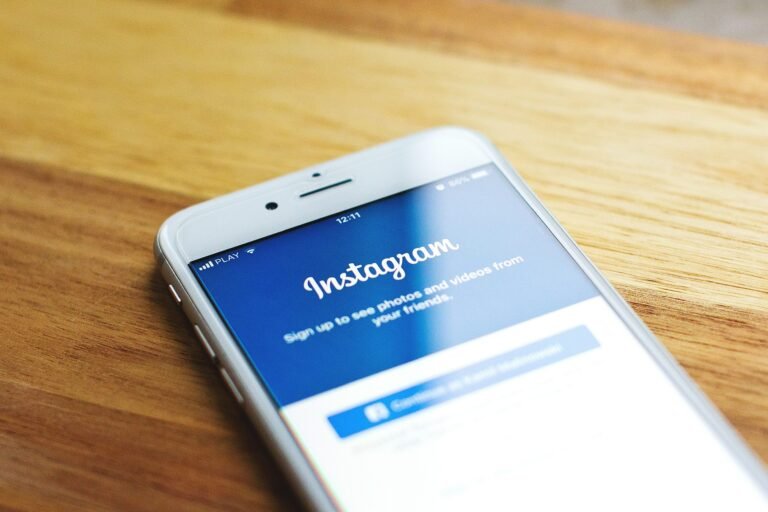Are you feeling like you’re just a little too exposed online? You’re not alone. With the growing concerns about online privacy, it’s understandable to want to take charge of how much information Facebook – and other platforms – has access to. This guide is here to help you understand how to stop Facebook from tracking you across the web, walk you through the process step by step, and ensure that you feel confident in your ability to protect your data.
This image is property of pixabay.com.
Understanding the Privacy Threat
First off, it’s crucial to understand why Facebook’s tracking might be a concern. The reality is that data collection is pervasive in our digital lives. Facebook tracks user activity not just on its platform, but across numerous other websites and applications as well. This means every click, like, and share may be noted and used for targeted advertising, data analytics, and even to influence social behavior.
This might feel like an invasion of your privacy, given that much of this tracking happens without your explicit consent. Misuse of personal data poses risks like identity theft, unwanted advertising, and can even affect your online interactions and choices in significant ways.
Knowing the stakes, are you ready to reclaim your privacy? Let’s break down how to do just that.
Steps to Stop Facebook from Tracking You
Here’s how to strengthen your privacy settings and limit Facebook’s tracking on both desktop and mobile.
Adjust Your Facebook Settings
1. Limit Ad Preferences
Facebook allows you to manage how your data is used for ads. Here’s how to do that:
On Desktop:
- Go to Facebook’s main page and click on the downward arrow in the top-right corner.
- Select “Settings & Privacy,” then click on “Settings.”
- In the left sidebar, select “Ads.”
On Mobile:
- Open the Facebook app and tap on the three horizontal lines in the bottom right (or top right on Android).
- Scroll down to “Settings & Privacy,” tap on it, then tap “Settings.”
- Scroll to “Ads.”
What to do: Here, you can review and adjust your preferences. Turn off “Ads based on your use of websites and apps” to stop Facebook from tracking your activity outside the platform.
2. Download Your Data
Knowing what data Facebook has on you is the first step towards controlling it.
On Desktop:
- Follow the same path as above to “Settings.”
- Click on “Your Facebook Information” from the left sidebar.
- Select “Download Your Information.”
On Mobile:
- In the app, go to “Settings.”
- Tap “Your Facebook Information,” then select “Download Your Information.”
What to expect: This will give you a clearer picture of the data collected about you. If you find something concerning, you can directly address it.
Manage Your Privacy Settings
3. Edit Your Privacy Settings
It’s not enough to just limit ad settings; it’s important to check your overall privacy settings as well.
On Desktop:
- From “Settings,” look for “Privacy” in the left sidebar.
On Mobile:
- Tap “Settings,” then find “Privacy.”
Important adjustments:
- Change the audience for your posts (e.g., switch from “Public” to “Friends”).
- Review activity logs to see the interactions Facebook tracks, helping you choose what to delete.
Disable Location Services
4. Control Your Location Settings
Location tracking is another significant way Facebook can gather data about you.
On Desktop:
- In “Settings,” find “Location” on the left.
- Disable location history as needed.
On Mobile:
- Open device “Settings.”
- Scroll down, tap “Privacy,” and select “Location Services.”
- Manage which apps, including Facebook, have access to your location.
Utilizing Browser Settings
5. Adjust Your Browser Privacy Settings
Checking your browser settings can go a long way in enhancing your overall privacy.
On Desktop:
- Depending on your browser (e.g., Chrome, Firefox), go to “Settings” then “Privacy.”
On Mobile:
- Access your browser app and navigate to “Settings” or “Privacy.”
Recommendations:
- Enable features like “Do Not Track” and consider using private or incognito modes for sensitive browsing.
Use Third-Party Tools
6. Apply Privacy Extensions
Browsers offer various extensions that enhance privacy.
Tip for Desktop and Mobile:
- Look for extensions like Privacy Badger or uBlock Origin which can block trackers effectively.
Adjust App Tracking Settings
7. Modify App Settings on Your Device
Both Android and iOS devices allow you to limit tracking through app permissions.
For iOS:
- Navigate to “Settings”, then scroll to “Privacy.”
- Tap “Tracking” and disable “Allow Apps to Request to Track.”
For Android:
- Go to “Settings”, tap on “Location” and adjust app permissions accordingly.
Reassess Your Friend Connections and Groups
8. Review Connections and Groups
Sometimes, the company you keep can influence how much data is shared and tracked.
On Desktop & Mobile:
- Click on your profile and review friends and group memberships.
Why it matters: Keeping your network small and private minimizes the information available for external tracking.
Why Each Setting Matters
By tailoring your privacy settings as discussed, you’re not just limiting Facebook’s tracking – you’re proactively taking charge of your online persona. This is especially relevant in 2025, where privacy laws and regulations are becoming stricter but digital platforms may be finding new ways to gather data.
Limiting your tracking reduces your digital footprint, discourages targeted advertising, and contributes to a safer online environment for everyone.
Recap of Action Steps
To reiterate, here’s a handy checklist:
- Limit your Ad preferences on Facebook.
- Download your data to understand what you share.
- Adjust your privacy settings and control who sees your posts.
- Manage your location settings in both Facebook and your devices.
- Configure your browser’s privacy settings.
- Employ privacy extensions for better protection.
- Adjust app tracking settings on your device.
- Regularly review your friend connections and groups.
This image is property of pixabay.com.
Conclusion
Taking control of your Facebook privacy is not an arduous task. It merely requires you to recognize the tools at your disposal and actively adjust settings to match your comfort levels. As you understand the implications of each setting and how they contribute to your online privacy, you’ll find yourself more empowered and informed.
Being proactive about your digital presence is more important now than ever before. So, why not take the first step today? By implementing these changes, you’ll be better equipped to protect your personal information in our increasingly interconnected, but often intrusive, online world.