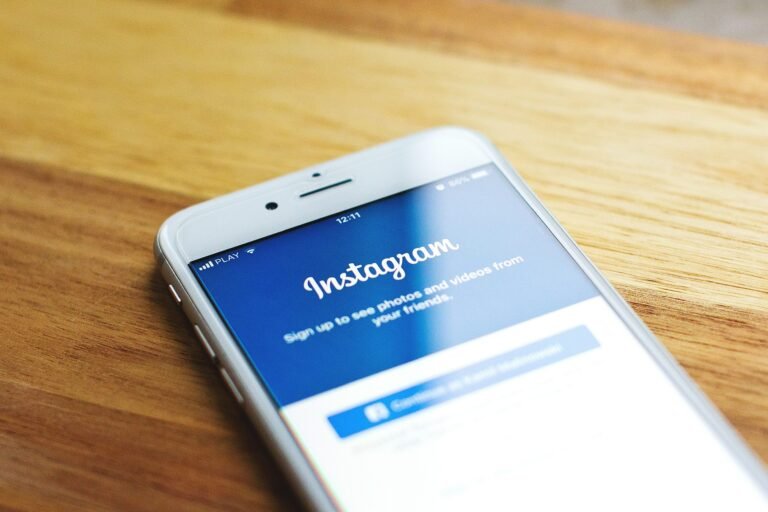What measures are you taking to protect your online accounts? In an era where digital threats are prevalent, ensuring the security of your social media accounts has never been more critical. One reliable method to bolster your account’s defenses is by enabling Two-Factor Authentication (2FA). In this guide, we’ll focus on how to enable 2FA on X (formerly Twitter) in 2025, helping you shield your personal information from unwanted access and cyber threats.
Understanding the Importance of 2FA
Before jumping into the how-to, let’s take a moment to understand why Two-Factor Authentication is essential. With cyberattacks on the rise, simply relying on a strong password isn’t enough anymore. A study showed that over 80% of data breaches are attributable to weak or stolen passwords. 2FA adds an additional layer of protection by requiring two forms of verification. This means even if a hacker has your password, they can’t access your account without the second verification step.
Setting Up 2FA on X
Ready to enhance your account security? Follow these step-by-step processes for both mobile and desktop. By the end, you’ll have a solid security measure in place to protect your personal information.
Steps for Mobile Users
If you’re on your smartphone, enabling 2FA on X is straightforward. Let’s break it down:
- Open the X App: Launch the X app on your device.
- Access Settings: Tap on your profile icon in the top left corner. From the menu that appears, select Settings and Privacy.
- Navigate to Security: Scroll down and choose Security and account access.
- Select Two-Factor Authentication: Tap on Two-Factor Authentication. Here, you’ll see various options for verification methods.
- Choose Your Preferred Method: You can choose either Text message, Authentication app, or Security key. Text messages will send a code to your registered phone number, while an authentication app will generate a time-sensitive code.
- Follow Additional Prompts: Depending on your choice, follow the on-screen prompts to finalize the setup.
Steps for Desktop Users
If you prefer using a computer, here’s how to navigate through 2FA on X:
- Go to X’s Website: Open your preferred web browser and go to X’s website.
- Log Into Your Account: Enter your credentials to log in.
- Access Settings: Click on your profile icon in the top right corner and select Settings and Privacy.
- Go to Security and Access: From the left sidebar, click on Security and account access.
- Find Two-Factor Authentication: Click on Two-Factor Authentication to see your options.
- Choose Your Method: Decide on your preferred verification method (Text message, Authentication app, or Security key), and follow the instructions that pop up on your screen.
Verification Options Details
Let’s take a closer look at the three verification methods available for enabling 2FA on X.
| Method | Description | Benefits |
|---|---|---|
| Text Message | Receive a code via SMS to your registered phone number. | Convenient, especially if you’re always on your phone. |
| Authentication App | Use an app like Google Authenticator or Authy to generate codes. | More secure, as codes change every 30 seconds and don’t rely on your phone number. |
| Security Key | Utilize a physical device that plugs into your computer or connects via NFC. | Highly secure, ideal for users looking for maximum protection against phishing attacks. |
What Happens If You Disable 2FA?
You might be considering, “Is it safe to turn off 2FA?” Disabling 2FA means you’re reverting to a single-layer security model. While you can still access your account using just your password, you’re significantly lowering your defense against unauthorized access. In 2025, when cyber threats have evolved, turning off this feature can leave your account more vulnerable to hackers who gain access to your password. It’s crucial to weigh the risks before making such a decision.
Managing 2FA Settings
After enabling Two-Factor Authentication, it’s essential to understand how to manage these settings effectively.
Updating Your Phone Number: If you change your number, make sure to update your X account to continue receiving SMS codes. Return to the Security and account access section and select Two-Factor Authentication to update your registered phone number.
Switching Methods: If you decide you want to switch from SMS to an authentication app for better security, follow the same steps as before. Just select the new method when you adjust your 2FA settings.
Backup Codes: When you first set up 2FA, X gives you backup codes in case you lose access to your primary verification method. Store these codes somewhere safe, as they can help you regain access in emergencies.
Deactivating 2FA: If you choose to deactivate it, navigate back to the Two-Factor Authentication section and follow the prompts. But remember: you’re sacrificing a significant layer of security.
Tips for Enhanced Account Security
While enabling 2FA is a giant leap toward securing your account, there are additional measures you can take:
Use a Strong Password: Ensure your password is complex, involving a mix of letters, numbers, and symbols. Avoid common words or easily guessable information.
Keep Your Software Updated: Ensure your device’s operating system and applications are up-to-date, as updates often include the latest security patches.
Beware of Phishing Attempts: Be cautious when clicking links in emails or messages, even if they appear to come from trusted sources. Always verify the URL before entering your credentials.
Regularly Review Account Activity: Check your account activity regularly for any unfamiliar login attempts or changes. If you notice something unusual, take action immediately.
Understanding 2FA in 2025
As we navigate through 2025, awareness about data privacy and cybersecurity is of utmost importance. With the increasing use of AI and other technologies, cybercriminals are becoming more sophisticated. By adopting security measures like 2FA, you are not only protecting yourself but also contributing to the overall safety of the digital landscape.
Recap: Your Path to a Secure X Account
Here’s a quick recap to ensure you have everything you need to implement Two-Factor Authentication on X effectively:
- Open the X app or website and navigate to Settings and Privacy.
- Choose Security and account access, then access Two-Factor Authentication.
- Select your preferred verification method: Text message, Authentication app, or Security key.
- Store backup codes safely and consider using additional security measures for enhanced protection.
Taking these simple yet effective steps helps safeguard your data and ensures your digital presence remains secure.
With cyber threats growing in scale and sophistication, investing time in setting up and managing your security features is more crucial than ever. By enabling 2FA, you’re not just protecting your account but making a statement about your commitment to digital security.