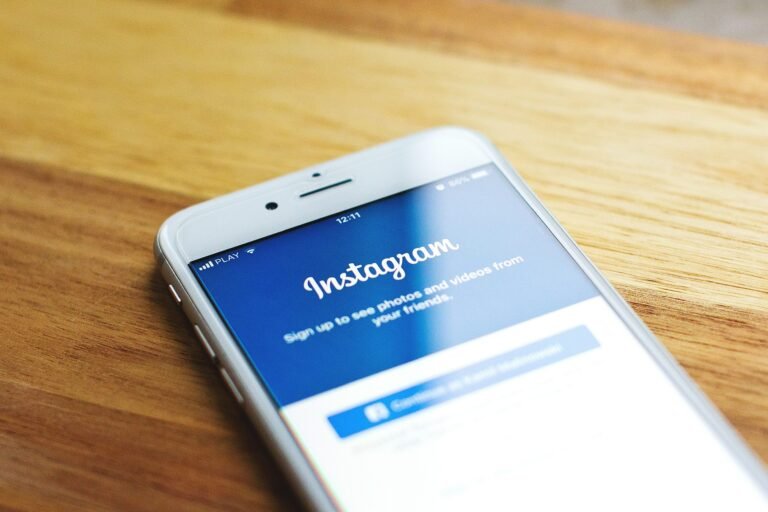Do you ever think about how much personal information you’re sharing each time you send an email? In an age when cyber threats are constantly evolving, ensuring the privacy of your Gmail account is more crucial than ever. It’s easy to overlook the settings that keep your data safe, but a few simple tweaks can provide you with a layer of security that helps protect your privacy in 2025 and beyond.
Gmail Privacy Checkup: Essential Settings to Secure Your Email in 2025
Your Gmail account is a treasure trove of personal data, from sensitive messages to important documents. With online threats lurking everywhere, it’s essential to familiarize yourself with the privacy settings Gmail offers. This guide will walk you through several steps that can significantly enhance your email security.
This image is property of a57.foxnews.com.
Understanding the Risks: Why Privacy Matters
You might wonder why focusing on your Gmail privacy settings is essential. Cybersecurity threats are rampant in today’s world, and email accounts are often the primary target for hackers. Phishing schemes, data breaches, and unauthorized access can lead to identity theft and significant emotional and financial distress. By taking control of your settings, you not only protect your information but also reduce your vulnerability in 2025 and beyond.
Step 1: Review Account Recovery Options
To begin your Gmail privacy checkup, you should first verify your account recovery options. These settings are vital because, without them, retrieving your account could become nearly impossible if you lose access.
How to Check Recovery Options:
- Open Gmail: Go to your Gmail inbox on your desktop or mobile device.
- Account Settings:
- For Desktop: Click on your profile picture in the top right corner, then select “Manage your Google Account.”
- For Mobile: Tap the three lines in the top left corner to access the menu, then select “Manage your Google Account.”
- Security Tab: Choose the “Security” tab to find recovery options.
- Recovery Information: Check both your recovery phone number and recovery email. Make sure these are up-to-date. If they are incorrect, update them immediately.
Why It Matters:
Keeping your recovery options updated ensures you can regain access to your account if it’s compromised. A recovery phone number can help Google send you verification codes, while an alternative email can provide additional backup.
Step 2: Enable Two-Factor Authentication (2FA)
Two-factor authentication (2FA) adds an extra layer of security beyond just a password. With 2FA enabled, you will need to provide a second form of verification when signing in.
How to Enable 2FA:
- Go to Security Settings: Follow the steps described above to get to the “Security” tab in your Google Account.
- Find 2-Step Verification: Scroll down to “Signing in to Google” and click on “2-Step Verification.”
- Start Setup: Click on “Get Started.” You might have to enter your password.
- Choose Your Method: You can select from several options, such as a phone number for SMS codes or an authenticator app. Follow the prompts to finalize the setup.
Why It Matters:
Enabling 2FA drastically reduces the chances of unauthorized access. Even if someone obtains your password, they cannot get into your account without the second factor.
Step 3: Manage Third-Party Access
Applications and services often need access to your Gmail account for functionalities like email marketing or productivity. However, too many apps can pose a risk to your privacy.
How to Review Third-Party Access:
- Navigate to Security Settings: Similar to the previous steps, go to the “Security” tab in your Google Account.
- Third-Party Apps with Account Access: Scroll down to “Third-party apps with account access” and click on it.
- Review Access: Review the list of apps that have access to your account.
- Remove Unnecessary Apps: If you find old or unused apps that still have access, click on them and select “Remove Access.”
Why It Matters:
Limiting access to only the necessary applications minimizes potential vulnerabilities. Each app you allow access can be a point of entry for cyber threats, so it’s best to keep this list as short as possible.
This image is property of www.allthingssecured.com.
Step 4: Adjust Gmail’s Privacy Settings
Gmail allows customization of privacy settings to help control what information you share.
How to Adjust Privacy Settings:
- Open Settings: From your Gmail inbox, click on the gear icon in the top right corner and select “See all settings.”
- General Tab: Look under the “General” tab to find various privacy settings.
- Data Sharing and Personalization: Pay special attention to “Personalization” settings. You can choose what information Google uses to tailor your experience.
- Email Scanning: While Gmail uses automated systems to scan emails for various purposes, you can find options about how data is used in ads or for analytics.
Why It Matters:
Having control over your privacy settings allows you to share only what you’re comfortable with. Be cautious about enabling features that might compromise your data.
Step 5: Review Account Activity and Sign-In Alerts
You should regularly check your account activity to identify any suspicious behavior. Gmail provides options to review the history of your account access.
How to Review Account Activity:
- Scroll Down: In your Gmail inbox, scroll down to the bottom right corner.
- Details Link: Click on the “Details” link located right below the last email in your inbox.
- Account Activity Information: A window will appear showing the recent activity. Check for any unfamiliar access points or locations.
- Sign-In Alerts: Ensure the alerts for unusual sign-ins are enabled in the security settings, so you’re notified of any suspicious activity.
Why It Matters:
Monitoring your account activity regularly helps you stay ahead of potential breaches. If you spot unfamiliar activity, you can take immediate action to secure your account.
This image is property of cdn.prod.website-files.com.
Additional Tips to Enhance Gmail Security
While you’ve now covered the essential settings, there are additional practices you can adopt for better security.
1. Use Strong Passwords
Your password should be complex, combining uppercase letters, lowercase letters, numbers, and symbols. Aim for at least 12 characters and avoid easily guessable phrases.
2. Regularly Update Your Password
Changing your password periodically keeps your account secure. Set a reminder to update it every six months.
3. Be Skeptical of Phishing Attempts
Be on the lookout for suspicious emails, even if they seem to come from a trusted source. Look for inconsistencies, such as typos or inconsistencies in the sender’s email address.
4. Enable Security Notifications
Keep an eye on any security updates or notifications from Google. These alerts can warn you of potential threats.
5. Use a Password Manager
To manage your passwords effectively, consider utilizing a password manager. These tools help keep your passwords secure and make it easier to use unique passwords across platforms.
Recap: Your Steps for Gmail Privacy in 2025
To enhance your Gmail security effectively, here’s a checklist summarizing the essential settings and practices:
| Step | Action |
|---|---|
| Review Account Recovery Options | Check and update your recovery email and phone number. |
| Enable Two-Factor Authentication | Activate 2FA for an added layer of security. |
| Manage Third-Party Access | Review and remove unnecessary third-party apps. |
| Adjust Gmail Privacy Settings | Customize settings to control data sharing and personalization. |
| Review Account Activity | Regularly check for suspicious logins and activity. |
Each of these steps contributes to a more secure Gmail experience, helping protect your information in an increasingly digital world.
By following this guide, you empower yourself to take charge of your email security in 2025. Remember, proactive measures can save you from serious consequences down the line. Keeping your information safe should be a priority, and with Gmail’s robust privacy settings, achieving that peace of mind is more attainable than ever.
This image is property of i.pcmag.com.