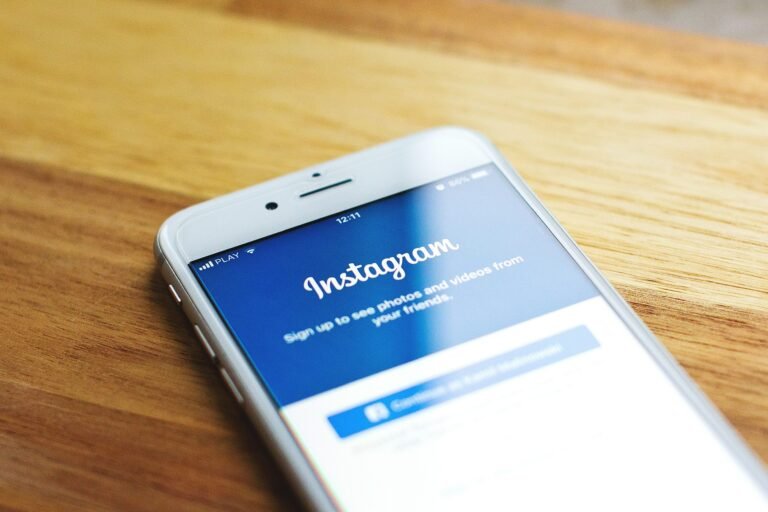What comes to your mind when you think of your Facebook profile and the data that’s attached to it? If you’re like many people, you might have some concerns about privacy and security. 2025 brings new threats and challenges regarding online privacy, and Facebook, being one of the largest social media platforms, isn’t spared from these worries. In this guide, you’ll discover how to navigate Facebook’s privacy settings effectively to protect your profile and your data.
This image is property of pixabay.com.
Understanding the Privacy Threats in 2025
You’re living in a digital age where your personal information can be vulnerable to breaches or misuse. Cybersecurity threats can manifest in various ways, from identity theft to unauthorized data collection. Understanding what these threats are and how they can impact your real life is crucial. With evolving technologies and growing concerns about data privacy, it’s more important than ever to familiarize yourself with Facebook’s privacy settings and how to secure them.
How to Access Your Privacy Settings
Before adjusting your privacy settings, it’s essential to know how to access them. The process can vary slightly between mobile and desktop versions of Facebook, so here’s how to get started.
For Desktop
- Log in to your Facebook account.
- Click on the down arrow in the top right corner of the screen.
- Select Settings & privacy, then click on Settings.
For Mobile
- Open the Facebook app and log in.
- Tap on the three horizontal lines in the bottom right corner (iOS) or top right corner (Android).
- Scroll down and tap Settings & Privacy followed by Settings.
Once you’re in the settings section, you’re ready to adjust your privacy settings to suit your needs.
Adjusting Your Privacy Settings: Step-by-Step
Now that you can access your privacy settings, let’s walk through the crucial steps you should take to secure your profile and data.
Profile Privacy Settings
Your profile is the face you show to the world. Managing who can see your information is vital for protecting your privacy.
Who Can See Your Posts?
- In your Settings menu, select Privacy.
- Look for Your Activity and choose Who can see your future posts?
- Select your preferred audience: Public, Friends, Only Me, or Custom.
Changing this setting to Friends can help ensure that only those you trust can view your posts. You might wonder, “What happens if I choose ‘Only Me’?” This option ensures that no one else can see your posts, making your content completely private.
Review Existing Posts
- In the Privacy section, find Limit Past Posts.
- Click on it to alter the audience for past posts.
Limiting past posts to Friends or Only Me can protect older posts from prying eyes.
Information Accessibility Settings
Managing who can access your personal information on Facebook can drastically improve your privacy.
Profile Information
- Go to Settings and select Profile.
- Here, you will see sections like Contact and Basic Info, Work and Education, and more.
- Click on the edit button next to each section to limit visibility.
You might think, “Isn’t it okay to share my job title?” Making such details private can prevent unwanted attention or potential phishing attempts. Setting your contact information to be visible only to friends also adds a layer of security.
App and Website Permissions
Often, you grant permissions to various apps that connect to your Facebook account. Managing these settings is crucial to maintaining your privacy.
- Return to Settings and select Apps and Websites.
- Review apps linked to your account. Remove any that you no longer use or trust.
You may ask, “What happens if I remove an app?” Removing an app can stop it from using your information, but it may also cause you to lose access to any features associated with that app. Balancing convenience and security is key here.
Ad Preferences
Ever wondered how targeted ads find you? Facebook gathers data based on your activity. Adjusting your ad preferences can minimize such tracking.
- Go to Settings and select Ads.
- Under Your Interests, review how your data is used to show ads and adjust preferences accordingly.
Turning off certain ad settings limits Facebook’s ability to target ads based on your interests. If you ever feel overwhelmed by the ads you see, regulating your ad preferences could provide you with a more curated experience.
Security Settings
Protecting your profile goes beyond just privacy; security is paramount.
Two-Factor Authentication
- In the Settings, select Security and Login.
- Find the Two-Factor Authentication section and click on Edit.
- Follow the prompts to enable this extra layer of security.
Enabling two-factor authentication not only protects your account from unauthorized access, but it also reassures you that your profile is safeguarded with an added level of security.
General Tips for Facebook Privacy in 2025
While adjusting individual settings is important, there are some general tips you can keep in mind to enhance your Facebook privacy overall.
Regularly Review Your Privacy Settings
Make it a habit to check your privacy settings at least once a month. Facebook regularly updates its features, so this ensures you’re always up-to-date and aware of any changes.
Be Cautious with Friend Requests
When receiving friend requests, don’t automatically accept them. Carefully consider whether you know the person and whether they would be a safe connection. Ignoring requests from people you don’t recognize can save you from potential harassment or unwanted access to your profile.
Limit Location Sharing
Facebook often collects location data. Limiting location sharing can prevent others from knowing where you are. Under the Settings menu, you can adjust your Location Settings to prevent unwanted tracking or data collection.
Delete Unused Apps
Third-party applications that you’ve previously authorized may still have access to data even if you don’t use them anymore. Regularly delete apps that you no longer use to lessen your digital footprint.
Educate Yourself Constantly
Keep up with the latest news regarding social media and privacy updates. Changes can happen quickly, and staying informed will help you maintain your privacy.
This image is property of pixabay.com.
What If You Don’t Adjust Your Settings?
Failing to adjust your privacy settings can lead to numerous risks. Your data could be used for targeted advertising without your consent, or worse, your profile could become a target for cyberstalkers or identity thieves.
Conclusion: Protect Your Facebook Profile
Securing your Facebook profile and data isn’t just about adjusting a few settings; it’s about adopting habits that enhance your overall privacy on social media. By understanding the features available, you can take control of who sees your information and how your data is used. Taking these steps is critical in 2025, where privacy is an ongoing battle.
Recap Checklist
- Access your privacy settings on both mobile and desktop.
- Adjust who can see your posts.
- Review existing posts and limit past audience.
- Set your profile information visibility to your preference.
- Manage apps linked to your account.
- Update ad preferences to limit data usage.
- Enable two-factor authentication for added security.
- Regularly review your privacy settings.
- Be cautious with friend requests.
- Limit location sharing.
- Delete unused apps.
By following this guide and adjusting your settings, you’re taking proactive steps to ensure your privacy on Facebook. The landscape of digital privacy is complicated, but with the right knowledge and tools, you can navigate it successfully. Your online safety is in your hands, and the journey to a secure digital life starts here.
This image is property of pixabay.com.