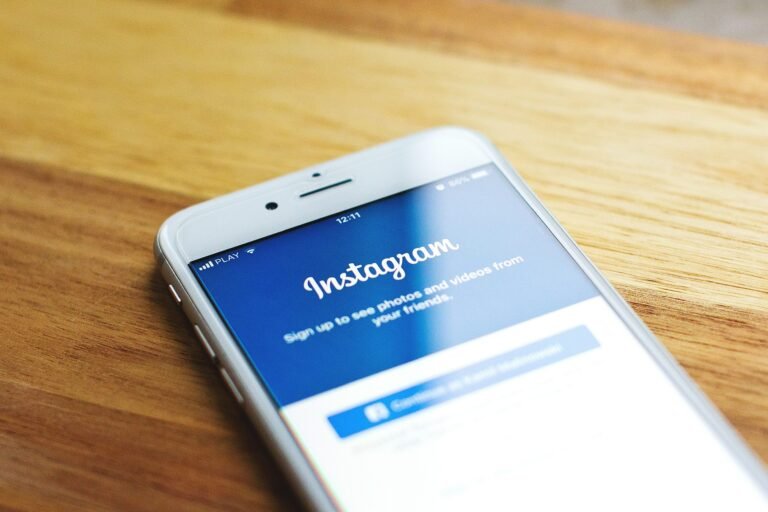Have you ever wondered how secure your Yahoo Mail account really is? With the rise of cyber threats and data breaches, making sure your online accounts are well-protected is more important than ever. That’s where two-step verification comes in—it adds an extra layer of security that can help keep your sensitive information safe from prying eyes.
Why Two-Step Verification Matters in 2025
Cybersecurity is a constantly evolving battlefield. In today’s digital landscape, relying solely on a password is not enough. Weak passwords can be easily cracked, and often, we tend to reuse them across accounts. Two-step verification (also known as two-factor authentication) helps mitigate these risks by requiring a second form of identification before granting access to your account.
In 2025, many people still underestimate the importance of securing their email accounts, which can contain sensitive information like personal communications, financial data, and identity verification documents. When your Yahoo Mail account is breached, it not only compromises your emails but can also serve as a gateway to your other accounts. That’s why enabling two-step verification is a crucial step you can take to secure your online presence.
Benefits of Two-Step Verification
Here’s a quick breakdown of the benefits you get when you enable two-step verification for your Yahoo Mail:
| Benefit | Description |
|---|---|
| Enhanced Security | Adds an extra layer of protection, reducing the risk of unauthorized access. |
| Real-Time Alerts | You’ll receive alerts when someone tries to log into your account, allowing you to take immediate action. |
| Reduced Risk of Phishing Attacks | Even if your password is compromised, attackers won’t easily access your account without the second verification step. |
| Control Over Recovery Options | You can manage recovery methods giving you control over how you regain access in case of a lost password. |
This image is property of pixabay.com.
Step-by-Step Guide to Enable Two-Step Verification on Yahoo Mail
Let’s get down to the nitty-gritty of setting up two-step verification on your Yahoo Mail. You can do this on both mobile devices and desktop computers. Follow the steps that apply to your situation to secure your account effectively.
On Desktop
Sign In to Your Yahoo Account
- Navigate to the Yahoo Mail website and enter your credentials to log in.
Go to Account Security
- Click on your profile picture at the top right corner. From the dropdown menu, select “Account Info.”
- Next, choose “Account Security” from the sidebar menu.
Initiate Two-Step Verification
- You will see a section labeled “Two-step verification.” Click the toggle switch to turn it ON.
Enter Your Mobile Number
- Yahoo will prompt you to enter a mobile phone number where you can receive a verification code. Make sure to use a number you have access to and can receive texts on.
Verification Code
- After entering your phone number, click “Send SMS.” You will receive a six-digit code on your phone.
- Enter this code in the space provided to verify your number.
Recovery Options
- You may be prompted to set up backup recovery options, like alternate email addresses or security questions. It’s a good idea to set these up to ensure you can regain access if needed.
Confirmation
- Once all is done, Yahoo will confirm that two-step verification has been enabled. You’ll now be prompted for this code every time you sign in from an unrecognized device.
On Mobile
If you prefer using the Yahoo Mail app on your phone, here’s how to enable two-step verification:
Open the Yahoo Mail App
- Log in if you are not already signed in.
Tap on Your Profile Icon
- This is usually at the top left corner of the screen. It may look like a silhouette or your profile picture.
Select “Manage Account”
- You’ll find this option; tap it to go to your account settings.
Account Security Settings
- Scroll down and select “Account Security.”
Toggle Two-Step Verification
- Tap on “Two-step verification” and switch it ON.
Enter Your Phone Number
- Just as on desktop, enter the number where you want to receive verification codes.
Verification Code
- After getting the code, enter it in the app to complete the setup.
Backup Options
- Set any necessary backup recovery options before finishing.
Final Confirmation
- You’ll see a confirmation that two-step verification is active on your account.
What Happens If You Turn Off Two-Step Verification?
Turning off two-step verification reduces the security of your Yahoo Mail account. If you decide to disable this feature, any unauthorized individual with just your password can gain access to your account. By relying solely on a password, you’re leaving your account vulnerable to various forms of attacks, such as brute-force attacks or phishing attempts.
Important Tips for Maintaining Your Account Security
After enabling two-step verification, consider these tips to further enhance your account’s security:
Use Strong, Unique Passwords
Always create strong and unique passwords for each of your accounts. A strong password typically consists of a combination of letters, numbers, and special characters and should be at least 12 characters long. Avoid reusing passwords across different sites.
Regularly Update Your Recovery Information
Periodically check and update your recovery phone number and email address. If you change phone numbers or email addresses, ensure that your Yahoo account reflects those changes to avoid being locked out.
Be Wary of Phishing Attempts
Cybercriminals often try to steal your login credentials through phishing. Be cautious about any emails asking for your Yahoo username or password and always verify the sender’s identity.
Enable Security Alerts
Yahoo also offers security alerts for different activities related to your account. Turn these on to receive notifications for any unusual sign-in activity or changes to your account settings.
Stay Informed About Security Threats
Cybersecurity is ever-changing, and remaining informed about the latest threats can help you take proactive measures. Follow trusted security blogs and resources for updates.
This image is property of pixabay.com.
Conclusion
In this age of digital threats, enabling two-step verification for your Yahoo Mail account is an essential step towards securing your online presence. The added layer of protection helps ensure that even if your password is compromised, your account remains safe. With the guidance provided in this article, you can set up this vital security feature easily.
In summary, to secure your account effectively:
- Sign in to Yahoo and navigate to “Account Security.”
- Enable two-step verification by entering a valid mobile number.
- Verify your number through the received code.
- Set up recovery options to regain access easily if needed.
By taking these steps, you significantly decrease the risk of unauthorized access and maintain control over your personal information. Make securing your account a priority today!