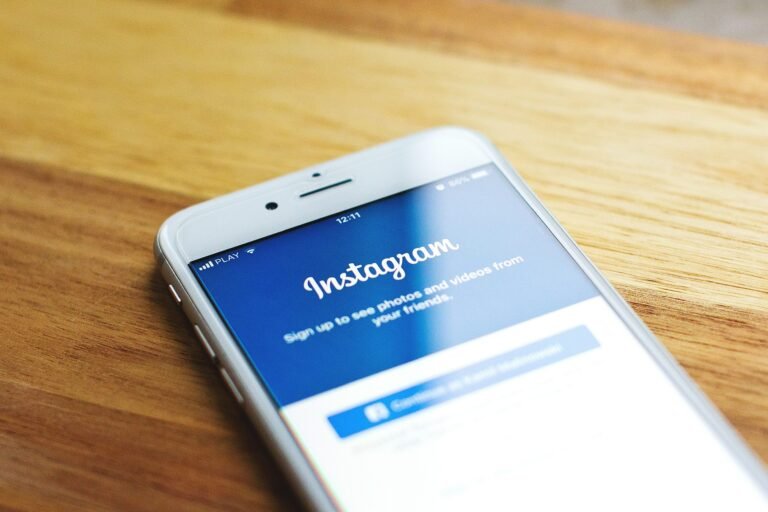What would you do if someone accessed your personal information without permission? In today’s digital world, protecting your online accounts, especially your Microsoft account linked to Outlook, is more crucial than ever. With the rise in cyber threats and data breaches, enabling two-factor authentication can significantly bolster your account’s security. This guide walks you through activating two-factor authentication for your Microsoft account, ensuring that your data and communications remain safe.
This image is property of pixabay.com.
Understanding the Need for Two-Factor Authentication
As you navigate the internet, you’re likely aware of how quickly personal information can fall into the wrong hands. Cybercriminals constantly seek vulnerabilities to exploit. Your email account often serves as a gateway to your online life, containing sensitive information like bank details, personal correspondence, and even access to other accounts.
In 2025, threats like phishing, brute force attacks, and social engineering remain rampant. These threats underline the importance of having an extra layer of protection. Two-factor authentication (2FA) provides just that—it requires not just your password but also a second form of identification. If someone manages to get your password, they still can’t access your account without that additional factor.
Benefits of Enabling Two-Factor Authentication
Why should you take the time to set up two-factor authentication? Here are a few compelling reasons:
- Enhanced Security: Your password alone isn’t enough to keep your account safe anymore. Two-factor authentication acts as a safety net.
- Reducing Unauthorized Access: Even if someone tries to use your password, they would need the second factor, usually your mobile device.
- Increased Peace of Mind: Knowing that your account is secure allows you to use your Microsoft account for various activities without fear.
- Account Recovery and Control: In case you ever lose access to your account, 2FA can make the recovery process simpler and much safer.
This image is property of pixabay.com.
Enabling Two-Factor Authentication: A Step-by-Step Guide
To get your Outlook account protected, you’ll want to enable two-factor authentication by following these straightforward steps. You can do this via both desktop and mobile interfaces.
On Desktop
Sign in to Your Microsoft Account
- Open your web browser and go to the Microsoft Account Sign-In Page.
- Enter your email and password to log in.
Access Security Settings
- Once logged in, on the dashboard, click on Security. You can find this on the left sidebar.
- Look for the Advanced security options link.
Set Up Two-Step Verification
- In the Advanced security options, you will see two-step verification. Click on Set up two-step verification.
- Follow the prompts. Oftentimes, you’ll choose how you want to receive your second factor—either via email or an authentication app like Microsoft Authenticator.
Complete Verification Setup
- If you choose to receive a verification code via your phone, enter your number and wait for the code to be sent.
- Input the code in the specified field to verify.
Backup Options
- Ensure you set up backup authentication methods, like alternative email addresses or security questions, to help regain access in case you lose your main method.
On Mobile
Open the Microsoft Authenticator App
- If you haven’t downloaded it yet, you can find the Microsoft Authenticator app in your device’s app store.
- Once installed, open the app and log into your Microsoft account.
Sign In
- Similar to the desktop version, you will need to sign in with your email and password.
Set Up Two-Step Verification
- In the app, navigate to the settings (usually found in the upper-right corner).
- Look for the option for Two-step verification and follow the prompts.
Choose Your Method
- You’ll have similar choices as on the desktop version—use the app to receive codes or set it to send codes via SMS.
Test to Ensure Functionality
- Once everything is set up, sign out of your Microsoft account and log back in to test that the two-factor authentication is working correctly. Make sure to check that you receive the code on your chosen device.
Tips for Managing Two-Factor Authentication
After enabling two-factor authentication, it’s important to follow certain practices to streamline your experience while maintaining security.
Keep Your Recovery Options Updated
Occasionally, you might change your phone number or lose access to your backup email. Regularly check your recovery options and ensure they’re current. This simple step can save you from a frustrating recovery situation later.
Use an Authentication App
While receiving authentication codes through SMS is convenient, using an authentication app like Microsoft Authenticator can provide added security. SMS can be intercepted more easily than codes generated by an app.
Secure Your Devices
Ensure that the devices you use to receive authentication codes are secure. Install necessary updates, use antivirus software, and maintain general device hygiene to keep your devices safe.
Regularly Review Sign-in Activity
Insert a habit of checking your recent sign-in activity within your Microsoft account settings. If you see any unfamiliar activities, take immediate action through the security section of your account.
Consider Using a Password Manager
Managing multiple strong passwords can be daunting, but a password manager can help. They store and encrypt your passwords, meaning you can focus more on your two-factor authentication rather than remembering various passwords.
This image is property of pixabay.com.
Common User Queries
What happens if I disable two-factor authentication?
Disabling two-factor authentication could leave your account more vulnerable. Without it, your account can be accessed simply with your password, which may be stolen through phishing or brute force methods.
Can’t I just use a strong password?
Using a strong password is essential, but it’s not foolproof. Cybercriminals have modern tools that can crack even the toughest passwords. Two-factor authentication adds an additional layer of security.
Will I always need to provide the second factor for every sign-in?
You might not need to enter the second factor each time, especially if you check the box to “trust” a particular device. However, it’s best to provide the second factor when accessing your account from new devices or locations.
What if I lose my phone?
If you lose your phone, you can use your backup methods (e.g., recovery email) to access your account. If you lose access to both, you’ll have to go through the Microsoft account recovery process.
Recap: Steps to Enable Two-Factor Authentication
To end on a note that reinforces your new knowledge, here’s a quick checklist you can use to ensure everything is set up correctly:
- Sign in to your Microsoft Account.
- Navigate to Security and then Advanced security options.
- Enable two-step verification.
- Choose your verification method (app, SMS, etc.).
- Set up and test backup verification methods.
- Regularly review your account’s security settings.
Enabling two-factor authentication is a proactive step towards safeguarding your Microsoft account linked to Outlook against unauthorized access. With your account fortified, you can focus on enjoying its features without the fear of data breaches. Taking these steps not only helps protect you personally but also contributes to a safer online community.