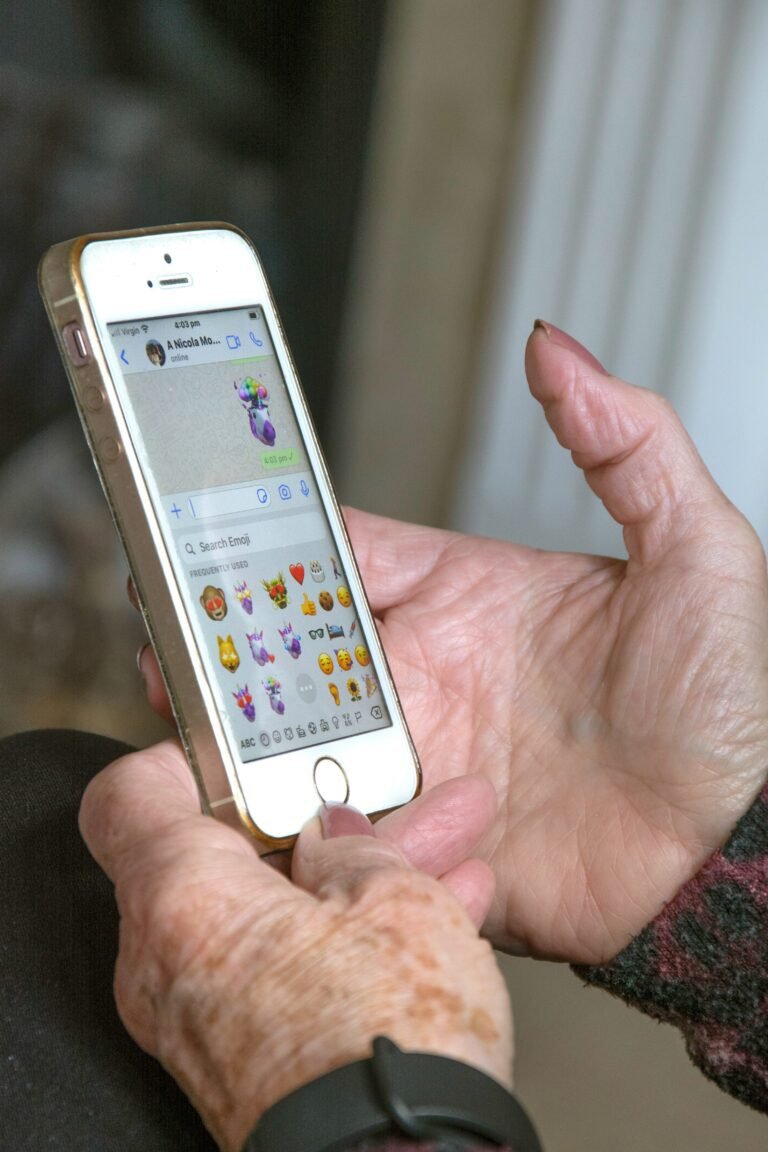Just as you want to keep your senior loved ones safe and comfortable with their technology, disabling unnecessary apps on their phones can greatly enhance their experience. By removing distraction and potential security risks, you allow them to navigate their devices more easily and focus on the applications that matter most. This guide will walk you through the steps to streamline their smartphone, promoting a more enjoyable and efficient user experience tailored to their needs.
Key Takeaways:
- Identify unnecessary apps that may be pre-installed or added by the user that are not frequently used.
- Prioritize safety and security by disabling apps that may pose privacy concerns or unauthorized data access.
- Consider usability; removing clutter can simplify the phone interface, making it easier for seniors to navigate.
- Educate seniors on the difference between disabling an app and uninstalling it, as disabling will keep it available for future use.
- Provide step-by-step instructions to disable apps on different operating systems, as the process may vary between Android and iOS.
- Encourage periodic reviews of apps to ensure the phone remains optimized for the senior’s needs and preferences.
- Highlight the importance of keeping imperative communication apps like messaging and calling easily accessible for emergencies.
The Digital Landscape: Challenges for Seniors
Increased Dependence on Technology
Modern society relies heavily on technology, and seniors are increasingly finding themselves in a world where digital tools are integral to daily life. From ordering groceries to scheduling medical appointments, technology has made many tasks quicker and more convenient. The rapid evolution of smart devices means that your loved ones might be forced to adapt to new systems and features more often than they would prefer. This dependency can sometimes feel overwhelming, particularly when they remember a time when life didn’t revolve around screens and apps. According to the Pew Research Center, 54% of adults aged 65 and older use smartphones, a significant increase from just 18% a decade prior. This shift illustrates how imperative technology has become even for those who once resisted its appeal.
With such a significant reliance on technology, the potential for frustration escalates when issues arise, particularly for those who may not have easily adapted to these changes. If a senior encounters issues like an app crashing or failing to load, without adequate support and understanding, they could quickly feel lost or anxious. Often, this frustration manifests in a refusal to engage further with technology, which can unintentionally isolate them from vital resources and social networks. Your role in assisting them to navigate these challenges is more important than ever, reinforcing their ability to connect with family and access necessary services.
Not every senior will have the same comfort level with technology, and individual experiences can vary widely. You may notice some fabulous older adults who embrace new gadgets with enthusiasm, while others may shy away due to intimidation. A 2023 AARP study found that nearly half of older adults reported feeling overwhelmed by the number of apps and features available on their devices. Understanding this disparity is key to providing the support they need. By simplifying their devices and removing unneeded clutter, you can help bridge the gap between them and the new tech landscape.
Overwhelm from Unfamiliar Interfaces
The sheer variety of applications available can be daunting for those who didn’t grow up in the digital age. Many smartphones come pre-installed with a plethora of apps that seniors may never use, creating a cluttered interface that can be confusing. For someone not familiar with digital navigation, the flood of icons, notifications, and functions can create a sense of chaos. This clutter often leads to a reluctance to engage with their device, reducing not only their comfort with technology but also their ability to communicate and access services efficiently.
The barriers created by these unfamiliar interfaces extend beyond frustration. A senior attempting to explore their phones may feel lost when faced with inconsistent layouts, varied icons, and hidden menus—all of which exacerbate their sense of overwhelm. For example, if they struggle to locate a simple app for making calls or sending messages, they might bypass using their phone entirely. Regular touchpoints, like video calls with family or online shopping, become elusive when the device itself is an obstacle rather than a tool. Providing assistance through organized ways to access key functions of their phones can help reclaim their confidence.
Simplifying interfaces can be particularly effective in helping seniors manage their technology. You can use features like ‘easy mode’ or ‘senior mode,’ which strip away unnecessary clutter and focus on imperative functions. Highlighting frequently used apps on their home screen and educating them on how to locate specific applications, such as messaging and video calls, can also enhance their experience. By addressing this overwhelm, you empower your loved ones to fully harness their devices rather than merely endure them.
Identifying Unnecessary Apps: A Senior’s Perspective
Purpose vs. Utility: What Do Seniors Truly Need?
Your senior loved ones may benefit from a streamlined phone experience. As they navigate their daily routines, it’s necessary to identify apps that serve a real purpose versus those that merely occupy space on their devices. Think about what tasks they engage with most frequently. For instance, social media apps may have little utility for someone who prefers phone calls or text messages to connect with family. Likewise, news apps might clutter their screen if they gravitate towards television or print for updates. The goal is desiring convenience without the distraction of excess applications. What truly aids them in day-to-day life? This simple question could be your guide to evaluating their app usage.
Some apps are designed for specific functionalities that many seniors may never explore fully—like excessive fitness or travel apps that might not resonate with their lifestyle. For individuals who are less mobile or prefer to stay close to home, highly specialized fitness trackers or travel planners may remain untouched. Out of the hundreds of thousands of available apps, focusing on a handful that align directly with their interests can transform their phone from a confusing gadget into a helpful daily tool. This simplification not only saves them from unnecessary frustrations but enhances their overall experience.
The truth is, technology can feel overwhelming. By focusing on apps that deliver genuine value—such as messaging platforms to stay connected with family, basic weather applications to prepare for the day, or simple games to stimulate the mind—you’ll ensure that their device works for them in meaningful ways. Engaging them in discussions about what they utilize or find helpful can pave the way for a well-curated app selection that reflects their genuine needs and interests, significantly enhancing their comfort and confidence with technology.
Common Apps That Go Unused
An application may have a lot of promise but can often go unused, leading to confusion and frustration. For many seniors, pre-installed apps, such as mobile banking applications or advanced multimedia editing tools, might be intimidating or unnecessary. Seniors who are less tech-savvy might avoid using these apps altogether, opting instead for more straightforward tasks like making calls or checking the weather. Some might find themselves bewildered by the myriad options and simply delete their icons though the applications remain functional and usable. These unused apps create clutter, increase cognitive load, and dilute the ease of navigating their devices.
Exploring app settings might reveal features that originally attracted your loved ones to download them but now appear redundant. For instance, recent introductions of games or photo editing apps could have sparked excitement but could quickly turn into sources of needless complexity. Certain healthcare-related apps may seem beneficial yet reflect only a subset of their actual health needs, leading to further disarray. By identifying which apps sit dormant and surveying their functionality, you can help reduce this complication and bring clarity to their smartphone experience.
A simple method for determining which apps remain useful is encouraging self-reflection. Ask your loved ones to share their experiences with specific applications. This dialogue can reveal which ones they find enjoyable and which ones they feel no attachment to. Regularly reassessing their app collection ensures that their phones remain practical tools that cater to their real-life requirements, ultimately providing a seamless user experience.
The Impact of Cluttered Home Screens
Psychological Effects of App Overload
Seeing a cluttered home screen filled with app icons can trigger feelings of overwhelm and anxiety. For seniors, who often prefer simplicity and clarity, having numerous applications vying for their attention can lead to frustration. The more apps you encounter, the greater the cognitive load becomes. This can make even the simple task of checking the weather or messaging a friend feel daunting. The ongoing stress from navigating a busy home screen can contribute to a decline in confidence regarding technology use, leading to avoidance altogether.
Research indicates that an overabundance of choices can lead to decision paralysis. In your case, if a senior struggles to decide which app they need to open, they may simply give up and remain disconnected from communication or entertainment options. This can limit not just their ability to interact with family and friends, but also hinder their engagement with necessary services, such as online banking or telehealth appointments. Moreover, a cluttered screen might mislead seniors into thinking they have more notification updates than they actually do, causing unnecessary worry.
The social implications of app overload can be profound. Seniors isolated by technology may feel out of touch with their loved ones or less equipped to participate in conversations about current events, benefiting from digital access. Reducing the clutter can therefore enhance not only their daily interactions but also their mental well-being. By simplifying your loved one’s home screen, you can actively contribute to a more manageable and less stressful experience, encouraging their confidence to explore and utilize technology effectively.
Navigational Challenges for Seniors
Seniors often face navigational challenges that can be exacerbated by a cluttered home screen. With aging comes changes in vision and cognitive function; small icons or numerous choices can make it difficult for your loved ones to locate the apps they actually need. For example, a senior with decreased eyesight may struggle to differentiate between similarly colored app icons, leading to confusion and frustration. This is particularly problematic when every moment spent guessing or searching detracts from time spent enjoying the technology.
Additionally, seniors may not have fully adapted to the swipe and touch functions that many devices employ. A cluttered screen can complicate these gestures, increasing the likelihood of accidentally launching the wrong app or not accessing the desired function. With such difficulties, even a simple task of sending a message can feel like a monumental endeavor, discouraging seniors from using their devices altogether. This could keep them from staying connected with family and friends, who may be relying on their ability to communicate through digital means.
Assessing how apps are organized and what is truly necessary on your loved one’s phone can have a significant impact on their overall technology experience. By limiting the number of apps and restructuring their home screen, you can simplify navigation and empower them to feel more comfortable using their devices. Prioritizing imperative apps, such as messaging or video calling, can help ensure your loved one has quick and easy access to meaningful connections, making technology a friend, rather than an adversary.
The Benefits of Streamlined Phone Experiences
Enhanced User Experience and Satisfaction
Streamlining the apps on your senior loved one’s phone can significantly elevate their overall experience and satisfaction. By reducing the cluttering of unnecessary applications, you transition from a confusing and overwhelming interface to one that is simpler and more intuitive. For example, if a senior has to navigate through multiple apps to find something as simple as the messaging feature, it might deter them from using the phone altogether. Focusing on the most frequently used applications, such as calls, messages, and perhaps a few vital services like reminders or health apps, creates a more user-friendly environment. This tailored approach instills confidence and encourages your loved one to engage with their phone more often.
When you declutter a phone, you’re also directly enhancing the functionality of the device. Fewer apps mean less background activity, which often leads to improved performance. A phone that operates smoothly can significantly bolster a user’s enjoyment, especially for seniors who may already feel intimidated by technology. By minimizing lag times and ensuring faster access to vital features, you help create a more satisfying experience overall. For instance, studies indicate that nearly 60% of seniors express frustration with technology primarily because of performance issues. By taking steps to disable unneeded apps, you can mitigate this source of frustration and enhance their enthusiasm for using the device.
Creating a streamlined app experience can also foster a greater sense of autonomy and empowerment in seniors. As they become adept at using their devices for daily activities like messaging friends, tracking health metrics, or accessing important information, their confidence grows. This newfound ease translates to increased satisfaction, as users find themselves able to accomplish tasks they previously found daunting. An optimized phone experience promotes engagement and brings a pocketful of convenience into their lives, proving they can remain connected and informed without feeling overwhelmed by unnecessary technology.
Improved Accessibility and Ease of Use
Simplifying your senior loved one’s phone can have a profound impact on accessibility and ease of use. By focusing only on vital applications, you create a more navigable space for them, which is especially important for seniors who may not be as tech-savvy. Consider incorporating larger icons and adjustable font sizes along with the removal of superfluous apps, allowing for easier reading and navigation. A reduced number of options means less time spent searching for what they need, which is particularly beneficial for those experiencing cognitive decline or vision impairments.
Picture this: a senior struggling to locate the dialer or messages app amid a sea of other applications. This frustration can turn into avoidance, causing them to miss important calls or messages from loved ones. When you streamline the phone, seniors can more quickly understand how to interact with their devices, making it a breeze for them to reach out to family and friends. As they spend less time navigating a complex interface, they can focus on what truly matters—their relationships and everyday activities.
In terms of safety, streamlined phones can reduce the likelihood of making errors, such as accidentally deleting important messages or downloading unnecessary applications that may introduce security risks. Less cognitive load translates into more confident usage, nourishing independence and enhancing their comfort with technology. Solutions like this showcase the value of simple design, driving home the idea that effective technology is not just about being flashy but rather about being functional and accessible.
Continuing with improved accessibility, a streamlined phone enables seniors to better manage their health and well-being. By prioritizing applications for tracking medications, accessing telehealth services, and managing appointments, you make it easier for them to attend to their needs without feeling overwhelmed. This functional approach can also facilitate more active communication with caregivers and healthcare providers, bolstering their support system. Ultimately, the goal is to create an environment where seniors feel empowered and capable, ensuring that technology enriches rather than complicates their lives.
Essential Steps to Disable Apps Safely
Navigating Phone Settings: A Step-by-Step Guide
Accessing the settings on your senior loved one’s phone can be a straightforward process, but knowing the exact steps is imperative for effectively disabling unnecessary apps. Start by locating the settings icon on the home screen—typically represented by a gear symbol. Once you click on it, you’ll enter a menu that contains various options for personalizing and managing the device. Next, scroll down to find and select “Apps” or “Applications,” a section that houses all apps installed on the device.
After you enter the “Apps” section, you’ll be greeted with a comprehensive list of both pre-installed and downloaded applications. Locate the specific app that you’re considering disabling and tap on it to access detailed information about its features and settings. On this page, you can find options such as “Force Stop,” “Disable,” or “Uninstall.” If the app is not critical for the device’s operation, you can choose to “Disable” it, which will effectively turn it off without deleting it from the phone.
Finally, it’s helpful to confirm your actions. Once you select “Disable,” the phone may prompt you with a message indicating that disabling this app could affect other applications. Take this opportunity to double-check if your loved one really uses the app in question. After confirming your choice, the app will be turned off and will no longer run in the background, streamlining your senior’s phone usage even further.
Table: Steps to Disable Apps
| Step | Action |
| 1 | Open the settings app by tapping the gear icon. |
| 2 | Select “Apps” or “Applications” from the menu. |
| 3 | Scroll through the list to find the app you wish to disable. |
| 4 | Tap on the app and select “Disable.” |
| 5 | Confirm your action if prompted, ensuring it’s what you want. |
Recognizing Pre-installed vs. Downloaded Apps
Understanding whether an app is pre-installed or downloaded can significantly influence your decision on whether to disable it. Pre-installed apps, often referred to as “bloatware,” come bundled with the phone’s operating system; examples include the camera app, calendar, or imperative messaging services. While these apps are generally integral to the phone’s operation, they might not be frequently used by seniors, leading you to consider their disablement.
Downloaded apps, on the other hand, are those that you or your senior loved one consciously selected and installed from an app store. These could range from social media platforms to games. It’s imperative to evaluate the relevance of these apps based on their actual usage. If your loved one has an app they never open, it’s a strong candidate for removal since it occupies valuable storage and contributes to clutter.
Differentiating between these two categories can help you maintain a balance between having imperative tools at your fingertips and keeping the phone user-friendly. A well-curated selection of only useful applications can help your loved one feel more comfortable and empowered while using their device. If there’s uncertainty about which apps can be disabled, keeping a note of app icons and purposes may also assist in future discussions about what stays and what goes.
Differentiating Between Disabling and Uninstalling
What It Means to Disable an App
Disabling an app crucially turns it off, preventing it from running and being visible to users, but it keeps the application installed on the device. This can be particularly beneficial if the app is built into the operating system or comes pre-installed on the phone. For example, if you have an app like Facebook or Instagram that your senior loved one never uses, disabling it will ensure that it doesn’t consume system resources or clutter the home screen without completely removing it. This approach allows for easy re-enablement should your loved one decide they want to use the app in the future.
Disabling is particularly useful when dealing with system apps that cannot be uninstalled. By opting to disable such apps, you prevent them from running in the background, thus improving device performance. Overall, without the app consuming battery or processing power, seniors will experience a smoother interface when navigating their device. In fact, studies show that access to fewer apps leads to improved focus and less confusion, making it easier for seniors to use their phones effectively.
Another benefit of disabling apps is that it allows for better security. Many apps require permissions that may expose your loved one’s data or invite unwanted notifications. Disabling these apps eliminates these risks without losing the app entirely. Should the need arise for features that the app offers, you can always re-enable it, providing a flexible solution tailored to your loved one’s changing needs.
Implications of Uninstallation: Data Loss Risks
Uninstalling an app entirely means removing it from the device, which will typically also erase any associated user data, settings, and preferences. For instance, if your senior relative uninstalls a health tracking app, not only will the app itself be removed, but all previously recorded health data, such as medication schedules or appointment reminders, will also vanish. This might lead to confusion and missed appointments or medication doses, adding unnecessary stress. In many cases, once an app has been uninstalled, the data may not be recoverable, making it a worry for those who rely on such functionality.
The risk of losing data can vary widely from app to app. For instance, certain apps may save your information in a cloud service, which allows you to retrieve it after reinstallation. However, not all applications have this capability, so it can be a guessing game for your loved ones. To add to the complexity, navigating the cloud settings or ensuring that backup options are enabled can be daunting, especially for seniors with limited technological experience. This lack of awareness may lead to unintentional consequences, including permanent loss of valuable information.
Uninstalling apps altogether can disrupt established routines, especially for seniors who are set in their ways and depend on specific apps for communication or reminders. They might struggle to adapt if they find themselves missing crucial tools they once used daily. In some cases, the emotional attachment to apps—like those that connect them with loved ones—makes hasty uninstallation a mistake. Encouraging a dialogue about these risks before making any decisions can lead to better outcomes and a smoother tech experience for your senior family members.
Tools and Features for Simplification
Utilizing Phone Settings for App Management
Exploring your phone’s settings can reveal powerful tools that can significantly streamline the experience for your senior loved ones. Most smartphones come equipped with options that allow you to easily manage which apps are running, which ones can send notifications, and how much background data they consume. For instance, visiting the Settings menu and navigating to Apps or Application Manager provides a complete list of installed applications. Here, you can view details like app size, storage use, and active permissions. Disabling or uninstalling apps from this centralized location can make a noticeable difference in how efficiently the phone operates.
In addition to uninstalling apps, many devices offer a feature known as App Permissions, which allows you to restrict what data apps can access. This function is particularly beneficial for seniors who may be overwhelmed by notifications or who may accidentally share personal data through unnecessary apps. You can limit permissions for location, contacts, and even camera access, reducing distractions and enhancing overall privacy. Customizing these settings will allow you to curate a phone experience tailored specifically to meet your loved one’s needs.
Utilizing built-in features like Do Not Disturb can further refine which apps are allowed to intrude upon daily life. By setting allowed contacts and scheduling times when only necessary notifications are permitted, the phone can feel less overwhelming. Pairing this with simplified home screens, where only necessary apps are visible, creates a more user-friendly interface that emphasizes what is important. Your loved one will spend less time navigating and more time enjoying their device, leading to a much more satisfying user experience.
Third-Party Apps Designed for Seniors
In addition to utilizing the built-in tools on smartphones, there are specialized third-party apps that cater directly to seniors, offering even more customization and usability. These apps often focus on simplifying technology and reducing the clutter that can make the smartphone experience daunting. Some popular examples include Senior Safety App, which provides emergency contact functions, location sharing, and medication reminders all in one place. This can alleviate stress for both you and your loved one, as they can easily access critical information without navigating through multiple apps.
Another excellent option is Big Launcher, which replaces the standard interface with a much simpler layout featuring larger icons and fewer distractions. This type of app can significantly reduce the complexity seniors often feel when faced with traditional smartphone designs. It also includes features tailored to older users, like an emergency call button, which provides peace of mind in urgent situations. Moreover, some apps allow you to create custom home screens, further personalizing the experience based on individual preferences and needs.
Encouraging your loved ones to explore these third-party apps can transform their interaction with technology from intimidating to enjoyable. These solutions not only focus on user-friendliness but also prioritize security, ensuring that important information is highlighted rather than hidden. By taking these steps, you assist not only in simplifying their immediate app usage but also in fostering a sense of independence that is vital for their confidence in using technology.
Best Practices for App Management
Regular Maintenance: Scheduling App Reviews
Establishing a routine for app reviews can significantly enhance the functionality of your phone and the overall experience for seniors. Setting aside a specific time every month, like the first Sunday, can serve as a dedicated day for app management. During this session, you can assess which apps haven’t been used in recent weeks, reviewing their function and determining if they still serve a purpose. This exercise can be particularly helpful in identifying those apps that can be disabled or uninstalled, keeping your phone clutter-free and operating smoothly.
As part of this scheduled maintenance, consider creating a simple checklist or a spreadsheet where you can log observations about each app. Jot down notes on when each app was last used, its purpose, and whether it presents any confusion or frustration for seniors in your household. This streamlined approach not only aids in tracking app usage but also fosters conversations about preferences, needs, and any changes in behavior concerning the technology. Aim to take 20 to 30 minutes during each review; this small investment of time can yield substantial benefits, ensuring that your smartphone is tailored to your lifestyle.
Utilizing reminders on the phone can be beneficial for maintaining this routine. Consider using a built-in calendar app or a reminder app to alert you when it’s time for your monthly review. Ensure that the reminder is set to a time that aligns with your routine, perhaps right after a favorite weekly show or during lunch breaks. Consistency in app reviews not only fosters better phone management but also enhances your ability to adapt to the technology’s evolving landscape.
Teaching Family Members to Assist
An open line of communication with family members can ease the burden of app management and foster a supportive environment for seniors. Many seniors may feel hesitant to explore their devices fully, so involving family members can greatly enhance their comfort level. Consider setting up a family tech session, where everyone gathers to discuss app management and share experiences. During this time, you could emphasize basic app navigation, demonstrate how to enable or disable apps, and showcase real-life scenarios where specific apps can be helpful, like using health tracking or communication tools to stay in touch with loved ones.
Providing ongoing assistance is also beneficial. Teaching a family member how to effectively help with troubleshooting or managing apps can empower both parties. Encourage your family members to engage in informal training sessions, where they can guide seniors through the steps, gradually increasing their confidence. For instance, they can provide direct insights on identifying frequently used apps or suggest useful alternatives that can enhance daily tasks, such as medication reminders or recipe apps for the kitchen.
By elevating the involvement of family members, you create a reliable support system that empowers seniors to embrace their technology. Emphasizing patience and understanding during these interactions can also make a tremendous difference. This camaraderie not only strengthens family bonds but also transforms the technology into a tool that brings joy and connection, mitigating feelings of frustration or isolation.
Communication Strategies: Explaining Changes to Seniors
Clear Communication Techniques
Using clear language is your best ally when discussing changes to your senior loved one’s phone settings. Avoid technical jargon that can confuse them; instead, use simple terms that relate to their everyday experiences. For instance, instead of saying “disable notifications,” you might say “we’re going to stop those little messages that pop up to help reduce distractions.” This type of wording can make the change seem less intimidating and more focused on their comfort. Incorporating examples that resonate with their lives, like recalling times when too many notifications made them feel overwhelmed, can provide a tangible context that enhances understanding.
Body language and tone play significant roles in how the message is received. Your posture, eye contact, and even the way you sit during the conversation can convey your feelings about the change. Sitting at eye level creates a sense of equals rather than a hierarchy, fostering a more open dialogue. Use a calm and reassuring tone to emphasize that these changes are in their best interest. Making it clear that it’s a collaborative effort can also make them feel supported, knowing you’re working together to simplify their phone experience for better usability.
Patience is imperative as you guide them through the process. Allow plenty of time for them to ask questions and express any concerns. Encouraging an interactive discussion establishes a sense of ownership regarding their technology, which can lead to better acceptance of the changes. You might invite them to try disabling an app themselves during this conversation, turning it into a hands-on learning experience that reinforces their understanding and builds their confidence with technology.
Addressing Resistance to Change
Resistance to change is a common hurdle when adjusting to new technology, particularly among seniors who may feel overwhelmed or unsure in the digital landscape. Recognizing their feelings is key; often, it stems from fear or a sense of losing something familiar. Acknowledge that it’s normal to feel apprehensive about changes, and emphasize that the modifications are intended to enhance their experience rather than complicate it further. For example, if they express discomfort at the idea of fewer apps, reassure them by explaining that keeping only the necessary applications can lead to less clutter and make their phone easier to navigate.
Creating a parallel to everyday situations can help alleviate their fears. You might say, “Just like how you might declutter a room to make it more spacious and less chaotic, we’re doing the same for your phone.” This metaphor emphasizes that the intention isn’t to take away, but rather to simplify and improve functionality. Show them how the apps you keep will serve their communication and entertainment needs more effectively. It’s imperative to be prepared with specific examples of how these changes will benefit their daily interactions, whether it’s making calls easier or accessing their favorite games without distractions.
As you engage with your senior loved one, it’s beneficial to approach the topic with empathy and support. Share real-life anecdotes about other seniors who have successfully adapted to similar technology changes. These stories can provide meaningful context, offering reassurance that they’re not alone in navigating this new landscape. Ultimately, showing genuine concern for their feelings and emphasizing the positive aspects of the change can help in easing their transition.
Adapting to a Simplified Digital Environment
Celebrating Small Wins in App Management
Each accomplishment, no matter how minor it may seem, holds significant value when guiding seniors through the app management process. If your loved one successfully removes an app that has been draining their device’s battery or is not used at all, celebrate that achievement. Acknowledging these victories can build their confidence and motivate them to tackle more complex tasks. Consider using phrases like, “I knew you could do it!” or “That’s a great step towards a more organized phone!” This positive reinforcement not only encourages them to keep going but also strengthens their trust in your guidance.
Utilize methods that make these small wins visible. For instance, you might create a checklist where every task completed is marked off. This visual representation of their progress can be incredibly motivating. As they see fewer unnecessary apps clogging up their screen, it becomes a physical reminder of their capability. Rewarding these milestones with simple incentives, like a special snack or a coffee outing, can make the learning process more enjoyable and less daunting for them.
Moreover, share the joys of newfound skill sets. If your senior learns to declutter their apps effectively, take a moment to discuss how this small change has positively impacted their daily life. Have they found it easier to find the apps they truly need? Has their phone performance improved? Framing this as a journey rather than a chore keeps the experience positive and engaging, laying the groundwork for future technological successes.
Encouraging Continued Learning around Technology
Emphasizing a culture of ongoing learning can transform your senior’s approach towards technology. Encourage them to explore their devices by offering hands-on tutorials or introducing them to user-friendly resources designed specifically for seniors. Websites and communities dedicated to sharing tips on smartphone use can be invaluable. They are often filled with step-by-step videos and engaging articles that simplify concepts, making learning less intimidating. Engaging with platforms that focus on tech education for seniors can further demystify complex functions and allow them to embrace their devices more fully.
Consider setting aside a specific time each week where you can focus on new skills together. This dedicated learning hour could be tailored around discovering new apps, exploring settings that enhance their experience, or simply getting comfortable with the device’s features. You might choose to explore new communication apps that bridge distance, or perhaps explore photos and videos to create digital keepsakes. All these activities not only build confidence but also foster deeper connections, turning potentially frustrating moments into fun bonding experiences.
By making technology a shared journey, you help reduce feelings of isolation and apprehension your loved one might feel. Celebrating their milestones, no matter how small, can motivate them to continue progressing. They’ll gain the knowledge and skills necessary to interact with their devices confidently, transforming their relationship with technology into something refreshing rather than restrictive. And if you’re looking for resources on this subject, you can check out articles like Controlling App Settings for Seniors: How to Restrict … to stay informed and better assist in their learning process.
The Role of Caregivers and Family Members
Involving Loved Ones in the Process
Engaging your loved ones in the process of optimizing their smartphones can make a significant difference in their comfort with technology. By including them in decision-making, you foster a sense of ownership and agency, which can lead to increased confidence when using their devices. Start by discussing what apps they frequently use and which ones they find confusing or unnecessary. This conversation not only helps you identify candidates for removal but also allows them to voice their concerns and preferences, helping to ease any anxiety surrounding technology. For instance, if a senior feels overwhelmed by a complicated photo-editing app, removing it may enhance their overall experience and make the phone easier to navigate.
As you work through the list of unnecessary apps together, take the time to explain the reasons behind disabling certain applications. Share statistics about how unused apps consume storage and battery life, which can contribute to lagging performance. Providing tangible benefits—like improved speed and battery longevity—might resonate more strongly with your loved one than simply stating technical jargon. This approach can lead to a better understanding of their devices and the importance of keeping them streamlined and efficient.
Involving family members extends beyond simple conversations; it can include hands-on demonstration sessions. Consider setting aside a specific time for a tech “tutoring” session where you help your senior loved ones navigate their phones. Be patient when explaining how to disable or uninstall apps, and encourage them to ask questions as you go along. Such interaction not only makes them feel more connected to their technology but can also strengthen your bond, transforming a routine task into a shared experience.
Building a Support System for Tech Assistance
A dedicated support system is vital for seniors who may struggle with technology. Family members and caregivers can establish themselves as go-to resources for tech-related queries, helping seniors feel less isolated when they face issues. To create this support system, consider establishing a group chat or a shared online platform where family members can circulate tips, tricks, and updates about the technology their loved ones use. By doing so, everyone can contribute valuable insights and knowledge, making technology less intimidating.
Implementing regular family tech support days can also enhance this system. For example, schedule a monthly gathering where everyone shares new features, helpful apps, or troubleshooting skills. During these gatherings, family members can take turns demonstrating processes like uninstalling apps or adjusting settings, ensuring that seniors receive consistent guidance. Technology evolves quickly; having a dedicated day allows everyone to stay informed and ensures that your loved ones feel supported through ongoing changes.
Building a support system fosters connectivity and collaboration among family members, encouraging a tech-savvy family culture. It can be beneficial not just for seniors, but for all ages within the family. When you collaborate, streamline communication, and share expertise, tech literacy becomes a shared family goal that everyone can contribute to and benefit from. This culture of support nurtures confidence in seniors while simultaneously reinforcing family bonds, proving that technology doesn’t have to be a solitary pursuit.
Exploring Alternative Technologies
Senior-Friendly Devices: What to Look For
Choosing the right device for your senior loved ones often involves looking for features that prioritize ease of use and accessibility. Focus on smartphones that have larger screen sizes and clear displays, which can greatly enhance readability and reduce eye strain. Opt for devices that offer simplified interfaces or ‘senior modes’ to streamline the user experience. Brands like Jitterbug and GrandPad have built-in features specifically designed for older adults, with buttons that are larger and more tactile, making it easier for them to navigate without frustration.
Battery life is another important feature to consider. Many seniors are less likely to remember to charge their devices regularly, so look for phones with extended battery life or even models that offer a longer standby time. For example, devices from manufacturers like Samsung and Apple offer excellent battery management features, enabling users to extend their phone’s longevity without needing constant recharging. Additionally, devices equipped with emergency features or SOS buttons can provide peace of mind, ensuring that help is always just a press away.
You might also want to explore tablets and wearables as alternative technologies. Tablets provide a larger screen for activities like video calls and watching content, reducing the strain associated with smaller screens. Devices like the Amazon Fire Tablet come with parental controls, so you can customize them for your loved one’s needs. Wearable technology, such as health monitors that sync with phones, can track vitals in real-time and alert caregivers if something seems off. These devices not only enhance safety but also encourage seniors to engage more actively with technology in a manner that suits their lifestyle.
Apps Specifically Designed with Seniors in Mind
In the matter of the applications that seniors use on their devices, selecting those tailored for older adults can dramatically enhance their experience. Apps like Medisafe help manage medication schedules, sending reminders to take pills. This addresses a common challenge for many seniors who may forget to take their medications regularly. Another excellent example is Magnifying Glass + Flashlight, which allows users to zoom in on small text or objects, making it easier for them to read labels or menus.
Video calling apps such as Zoom and FaceTime also have user-friendly interfaces that allow seniors to stay connected with family and friends effortlessly. These platforms simplify the process of joining meetings or making calls with familiar buttons and clear instructions. Filters to enhance visibility can make the experience more enjoyable and effective, especially for those who may have difficulty seeing or hearing. Furthermore, educational apps with easy tutorials and straightforward navigation empower seniors to learn new skills, explore their hobbies, or simply stay entertained.
Many developers have realized the importance of creating technology that accommodates seniors’ specific needs. Enhanced accessibility features, combined with an intuitive layout, can mitigate confusion and promote independence. From learning apps that teach senior-specific life skills to health management tools, the market is increasingly flooded with resources that cater specifically to older adults. This aspect makes it imperative for you to explore available options and introduce your loved ones to applications that can enrich their day-to-day lives while reducing the digital divide they may face.
The Ripple Effect: How App Management Enhances Daily Life
Seamless Communication with Friends and Family
Disabling unnecessary apps on seniors’ phones isn’t just about decluttering; it fundamentally transforms how they communicate with their loved ones. Imagine how freeing it feels for your senior to have a streamlined selection of communication options—like video calling and messaging apps that matter most—right at their fingertips. These vital apps become much more accessible when distractions are minimized. With fewer notifications from extraneous applications, personalized communications with family and friends stand out, making it easier for seniors to reach out or respond without feeling overwhelmed.
By focusing on only the most important communication tools, the typical learning curve can also become less daunting for seniors. Many have shared how overwhelming the myriad of notifications can be, which can inadvertently lead to missed calls or messages from those they cherish. Enabling quick access to just a couple of preferred platforms ensures that they stay engaged with family and friends, boosting their emotional well-being. Reduced digital clutter leads to better concentration on social interactions, significantly enriching their daily life.
Moreover, a more engaged communication network positively influences mental health. Studies show that strong support systems can lead to lower levels of loneliness among seniors, with frequent contact improving overall happiness. Simplified app management plays a crucial role by removing barriers and encouraging seniors to cultivate their social relationships actively. When technology works in harmony with their lifestyle, they can share moments and memories, keeping relationships vibrant and reducing feelings of isolation.
Benefits for Health Monitoring and Safety
Managing apps effectively specifically enhances health monitoring and safety for seniors. With the right apps enabled—those that track medication, fitness, or vital signs—you create a tailored health management system that can significantly impact their daily routines. Accessing these focused applications allows seniors to track their medications, receive reminders, and even share this crucial data with caregivers or family members seamlessly. Your efforts in disabling unnecessary apps create a context where critical information doesn’t get lost in the shuffle.
Health apps can also serve as a proactive approach to wellness. Many apps now integrate reminders for hydration, physical activity, or blood pressure monitoring. By focusing on these vital applications, seniors can establish healthier habits that might otherwise be overlooked. This incorporation into everyday use can yield tangible improvements in their overall health status. The presence of a supportive digital environment fosters increased awareness and accountability, ultimately contributing to their longevity and quality of life.
Creating an effective health management approach has the additional benefit of empowering seniors to participate actively in their health care. Training them to use just a few vital applications turns technology into an ally rather than a burden. They become informed decision-makers, engaging with their healthcare providers more meaningfully and often contributing valuable insights derived from constant monitoring.
To wrap up
Following this comprehensive guide on disabling unnecessary apps on seniors’ phones, you are now equipped with the knowledge to enhance the smartphone experience for the seniors in your life. By understanding the importance of streamlining their devices, you can help them navigate their phones with greater ease and confidence. Reducing the clutter of unused or unrecognized apps not only makes for a cleaner interface but also minimizes distractions, allowing them to focus on the features they truly need and enjoy. This not only supports their ongoing learning but also fosters independence as they become more comfortable using technology.
As you begin on this journey of simplifying their smartphone experience, it is vital to approach the task with patience and understanding. Each senior has their own comfort level with technology, so take the time to assist them in identifying the apps that serve a purpose and those that can be removed. Providing guidance during this process is key, as it allows them to customize their devices to fit their individual needs. Moreover, discussing the reasons for removing certain apps can foster a better understanding of how their phone works, bridging any technological gaps they may have. Your support trains them not only in the current adjustments but also empowers them for future interactions with their devices.
After all is said and done, the ability to disable unnecessary apps on seniors’ phones represents a significant step toward improving their overall smartphone experience. By fostering a simplified, user-friendly interface, you are helping to maintain their connection to family, friends, and vital services, ensuring they enjoy the benefits of technology. Keep the lines of communication open and encourage them to express any concerns or questions they may have about their device usage. The goal is to enhance their confidence and independence while ensuring they know they have your support in navigating the digital world.
FAQ
Q: Why should I disable unnecessary apps on my senior relative’s phone?
A: Disabling unnecessary apps can help improve the phone’s performance, extend battery life, and simplify the user experience. This is particularly beneficial for seniors, as a cluttered interface can be overwhelming and make it difficult for them to find and use vital applications.
Q: How do I identify which apps are unnecessary?
A: Begin by reviewing the apps currently installed on the phone. Look for those that your senior relative never uses or that were pre-installed by the manufacturer and are not needed. Additionally, consider the purpose of each app and whether it aligns with their daily activities or interests.
Q: Can disabling an app cause problems for other functions on the phone?
A: Generally, disabling apps that are not in use does not affect the core functions of the phone. However, some system apps may be linked to vital features. It is advisable to research or seek guidance on which apps are safe to disable to avoid any unintended issues.
Q: How do I disable apps on an Android device?
A: To disable apps on an Android device, navigate to ‘Settings’ > ‘Apps’ or ‘Application Manager.’ Select the app you wish to disable, then tap ‘Disable.’ Confirm the action if prompted. The app will no longer run in the background or appear in the app drawer.
Q: Is the process different for disabling apps on an iPhone?
A: Yes, on an iPhone, you cannot disable apps entirely like on Android, but you can delete unnecessary apps. To do this, press and hold the app icon until it jiggles, then tap the ‘X’ or ‘Remove App’ to delete it. Alternatively, you can restrict app notifications and limit their visibility.
Q: What if my senior relative wants to use an app again in the future?
A: If an app is disabled on an Android device, it can be easily re-enabled by going to ‘Settings’ > ‘Apps,’ selecting the disabled app, and tapping ‘Enable.’ Similarly, for iPhones, apps can be redownloaded from the App Store if deleted.
Q: Are there tools available to assist in managing apps on seniors’ phones?
A: Yes, various applications and tools can help manage and optimize phone performance. These include mobile management apps designed for seniors, which can assist in disabling unused apps, organizing the home screen, and providing tutorials for using the phone effectively.