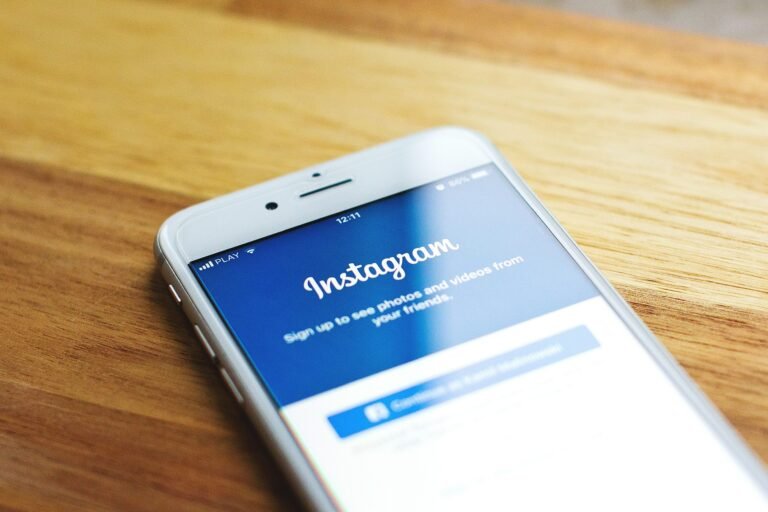What measures do you take to keep your email communications private and secure?
In today’s digital landscape, where privacy breaches seem to surface almost daily, ensuring your email is secure has become more critical than ever. With Apple Mail’s privacy settings on your iPhone and Mac, you can take significant strides toward safeguarding your personal information. Let’s break down how you can configure these settings to bolster your email privacy, why each adjustment is important in 2025, and what benefits you can expect from these changes.
Understanding the Privacy Threats to Your Email
Email remains an essential communication tool, and with that comes a plethora of risks. Cybercriminals continuously seek personal information for identity theft, phishing attacks, and unauthorized access to sensitive data. Plus, email service providers often track behaviors to deliver personalized advertising, raising concerns about data privacy.
The risks are real, and so is the need for vigilance. By taking proactive measures in the privacy settings of Apple Mail, you’re not just protecting yourself; you’re also asserting control over your digital footprint.
Key Benefits of Adjusting Your Apple Mail Privacy Settings
Let’s explore the benefits you’ll gain from fine-tuning your Apple Mail privacy settings:
- Increased Security: By configuring your settings, you can reduce the risk of unauthorized access to your email.
- Enhanced Privacy: You control what data is shared with third parties, limiting tracking and data mining.
- Greater Control: A more informed user experience means you know exactly who has access to your information.
- Reduced Spam: Effective settings can help filter out unwanted promotional emails and phishing attempts.
Understanding these benefits will guide you in making informed decisions about the settings you choose to adjust.
This image is property of pixabay.com.
Adjusting Your Privacy Settings on iPhone
To start securing your email on your iPhone, let’s look at the steps to adjust your privacy settings in Apple Mail.
Turn on Mail Privacy Protection
Apple introduced Mail Privacy Protection to shield user data from being tracked. Here’s how to activate it:
- Open the Settings App: Tap the icon that looks like gears on your home screen to access Settings.
- Scroll to Mail: Scroll down until you find the Mail app and tap on it.
- Select Privacy Protection: You will find a section for Privacy Protection; tap here.
- Enable Mail Privacy Protection: Toggle ON the “Protect Mail Activity” option.
Benefits:
- Stops senders from knowing whether you’ve opened their emails.
- Hides your IP address, making it harder for marketers to target you.
Adjusting Your Notifications
Next, let’s ensure your notifications are set up for minimal intrusion and optimal security.
- Go back to Settings: After enabling Mail Privacy Protection, return to the main Settings screen.
- Select Notifications: Scroll down and tap on Notifications.
- Choose Mail: Find the Mail option within the list and tap on it.
- Customize Your Alerts: From here, you can choose whether to allow notifications on the lock screen, in the notification center, or as banners. Consider disabling the lock screen notifications to enhance privacy.
Benefits:
- Prevents peeking eyes from viewing sensitive email content.
- Reduces distractions, keeping you focused on important tasks.
Enabling SSL for Incoming and Outgoing Mail
Using SSL (Secure Sockets Layer) is crucial for encrypting your email content. Here’s how to enable it:
- Open Mail Settings: Tap on the Mail option in Settings.
- Select Accounts: Tap on the “Accounts” option to see your email accounts.
- Choose Your Email Account: Select the account you want to secure.
- Tap on Account Settings: Scroll to the bottom and tap on “Advanced.”
- Enable SSL: Toggle ON the SSL option.
Benefits:
- Encrypts your email communications, adding a layer of security.
- Prevents eavesdropping by third parties.
Adjusting Your Privacy Settings on Mac
Now that you have secured your iPhone, let’s turn our focus to securing your email on your Mac. The steps mirror those on the iPhone but are tailored for the desktop interface.
Activate Mail Privacy Protection
- Open Mail App: Launch the Mail application on your Mac.
- Go to Preferences: Click on “Mail” in the menu bar and select “Preferences.”
- Select Privacy Tab: In the Preferences window, navigate to the “Privacy” tab.
- Enable Mail Privacy Protection: Check the box next to “Protect Mail Activity.”
Benefits:
- Stops email senders from seeing your online status.
- Keeps your location anonymous.
Configuring Notifications
To ensure your email notifications aren’t compromising your privacy:
- Open System Preferences: Click on the Apple icon in the top-left corner and select “System Preferences.”
- Select Notifications: Click on the Notifications icon.
- Find Mail: In the left pane, select Mail.
- Adjust Notification Settings: Here you can customize how you receive notifications, including turning off alerts on the lock screen.
Benefits:
- Minimizes the chance of third parties seeing email content.
- Helps you manage notifications for a less intrusive experience.
SSL Settings for Enhanced Security
Make sure your outgoing and incoming mail is secure:
- Open Mail Preferences: Similar to before, head over to Mail and click on “Preferences.”
- Select Accounts: Go to the “Accounts” tab.
- Choose Your Email: Select the email account you wish to secure.
- Server Settings: In the “Server Settings,” check the box for “Use SSL” for both incoming and outgoing mail.
Benefits:
- Protects sensitive information from being intercepted during transmission.
- Adds a layer of trustworthiness to your email communications.
This image is property of pixabay.com.
Additional Privacy Tips for Apple Mail Users
Be Mindful of Phishing Emails
As you secure your email settings, don’t forget to maintain awareness of phishing attempts. Always be wary of unsolicited emails asking for personal information, no matter how legitimate they may seem.
Regularly Update Your Passwords
A strong, unique password for your email account is vital. Use a mix of letters, numbers, and symbols, and consider changing it regularly for added security. Using a password manager can also help keep your credentials secure.
Enable Two-Factor Authentication (2FA)
Enhancing your account security through 2FA adds an extra barrier. You’ll need to confirm your identity through a second method, like a text message or authentication app, whenever you log in.
Review Your Privacy Settings Regularly
Every few months, take the time to review and update your privacy settings to keep abreast of any new features Apple might roll out.
Recap and Final Thoughts
In summary, securing your email on Apple Mail isn’t just a good idea; it’s a necessary action in today’s digital age. By activating Mail Privacy Protection, adjusting your notification settings, and enabling SSL, you take important steps toward minimizing risks associated with email threats.
Here’s a quick checklist to reinforce your actions:
- Enable Mail Privacy Protection on iPhone and Mac
- Adjust notification settings to limit exposure
- Enable SSL for secure transmissions
- Be vigilant against phishing emails
- Use strong, unique passwords and enable 2FA
Taking control of your digital privacy can seem daunting, but with these actionable steps, you can secure your email and enjoy peace of mind while communicating online. Remember, you hold the power to protect your personal information—empower yourself with knowledge and the right tools.
This image is property of pixabay.com.