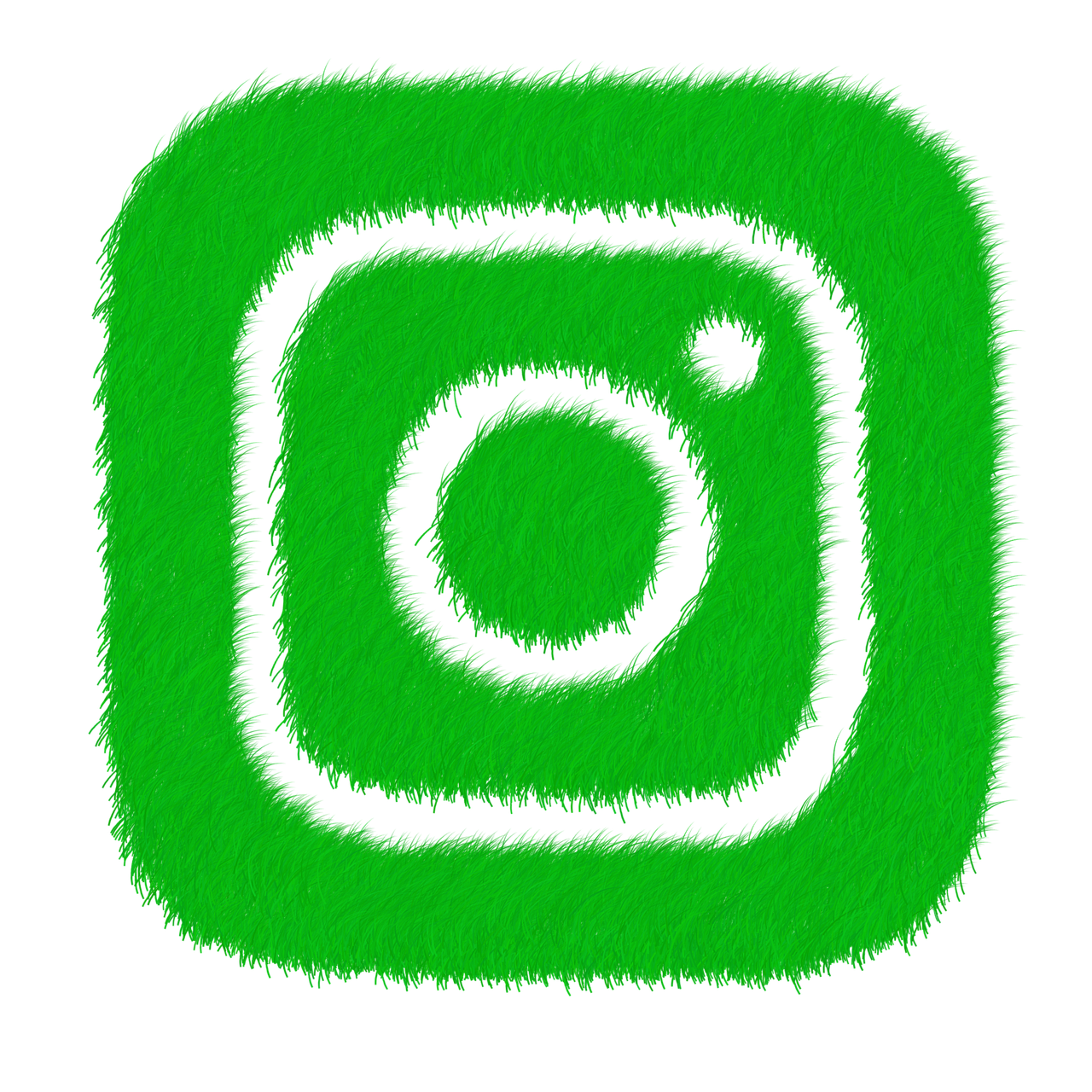Set Up Instagram Two-Factor Authentication: Secure Your Account
Have you ever thought about how vulnerable your social media accounts might be? With so many data breaches and hacking incidents in the news today, it’s crucial to consider how to safeguard your personal information online. One effective way to enhance your Instagram security is by enabling Two-Factor Authentication (2FA). In this article, you’ll learn why 2FA matters, how to set it up on both your mobile device and desktop, and the benefits of implementing this security feature.

This image is property of pixabay.com.
Why Is Two-Factor Authentication Important?
Two-Factor Authentication adds an extra layer of protection to your account by requiring two forms of verification before you can log in. In 2025, with cyber threats becoming more sophisticated, the importance of securing your accounts can’t be overstated. Here are some key reasons you should consider enabling 2FA on your Instagram account:
Enhanced Security: Simply knowing your password isn’t enough anymore. 2FA requires a second step—like a code sent to your phone—which greatly reduces the chances of unauthorized access.
Protection Against Phishing: Even if a hacker gets your password, they’d still need the second factor to access your account, making it significantly tougher for them to succeed.
Peace of Mind: By taking proactive steps to secure your account, you can rest a little easier knowing that you’re less likely to fall victim to hacking.
Trust and Privacy: Given the rising concerns over data privacy, implementing features like 2FA fosters a habit of security, ensuring that your personal information remains just that—personal.
How to Enable Two-Factor Authentication on Instagram
Setting up Two-Factor Authentication on Instagram is straightforward, whether you’re using a mobile device or your desktop. Below, you’ll find step-by-step instructions to guide you through the process.
Setting Up 2FA on Mobile
Open the Instagram App: First things first, unlock your mobile device and navigate to the Instagram app.
Go to Your Profile: Tap on your profile icon located at the bottom right corner of the screen.
Access Settings: Tap on the three horizontal lines at the top right corner. This will open a menu. Now, select Settings at the bottom.
Navigate to Security: Within the settings, look for and select the Security option.
Two-Factor Authentication: You’ll see an option that says Two-Factor Authentication. Tap on it to proceed.
Get Started: Tap the toggle next to Require Security Code. Instagram may prompt you to enter your password for confirmation.
Choose Your Security Method: Here, you can select how you’d like to receive your authentication code: via Text Message (SMS) or using an Authentication App.
- Text Message: This is the simplest method. Just enter your phone number, and a code will be sent to you for verification.
- Authentication App: You may prefer this method for its added security. Apps like Google Authenticator or Authy can generate a unique code every 30 seconds.
Complete Setup: Follow the on-screen instructions to finish setting up your preferred method.
Backup Codes: Don’t forget to save your backup codes, which can be used if you lose access to your primary authentication method.
Setting Up 2FA on Desktop
If you prefer to set up 2FA using your computer, here’s how you can do it:
Visit Instagram’s Website: Open a web browser and go to Instagram.com.
Log In: Enter your username and password to log into your account.
Go to Your Profile: Click on your profile picture in the top right corner and select Settings.
Privacy and Security: From the left sidebar, click on Privacy and Security.
Two-Factor Authentication: Scroll down until you find the Two-Factor Authentication section and click Edit Two-Factor Authentication Settings.
Choose Your Security Method: Similar to the mobile setup, you can choose to receive codes via Text Message (SMS) or through an Authentication App.
Follow Instructions: Whichever option you choose, follow the prompts to complete the setup.
Backup Codes: Be sure to generate and save backup codes for future access.
What Happens If You Turn Off Two-Factor Authentication?
If you decide later on to disable Two-Factor Authentication, your account will revert to only requiring your password for access. While this may seem easier, it compromises your account’s security significantly. Any malicious actor who obtains your password could easily access your account without any additional verification. If you forget your password, you’ll also be left without a backup method to regain access, especially since Instagram’s support options can be limited.
Benefits of Enabling Two-Factor Authentication
Implementing Two-Factor Authentication is a simple but effective solution to bolster your online security. Here are some of the notable benefits:
| Benefit | Description |
|---|---|
| Increased Account Security | Acts as a barrier against unauthorized access, making hacking much harder. |
| Control Over Account Activity | You’ll receive alerts for login attempts, allowing you to monitor who’s trying to access your account. |
| Data Protection | Protects your personal data, including messages, photos, and any personal information. |
| Encouragement for Best Practices | Promotes a culture of security, encouraging you to think about online safety more broadly. |

This image is property of pixabay.com.
Tips for Maintaining Security on Instagram
Having Two-Factor Authentication set up is just one part of securing your Instagram account. Here are additional strategies you can use to further protect your information:
Use Strong Passwords: Make sure your password is not easily guessable. Aim for a combination of letters, numbers, and special characters.
Regularly Update Your Password: Change your password every few months. If you suspect that your account may have been compromised, update it immediately.
Be Cautious with Third-Party Apps: Avoid linking your Instagram account to third-party apps that you don’t trust. These can often become a backdoor for hackers.
Review Logged-in Devices: Regularly check which devices are logged into your account. Log out any that you do not recognize.
Be Aware of Phishing Attempts: Never provide your login credentials or personal information in response to unsolicited messages or emails.
Limit Profile Visibility: Consider making your profile private. This way, only approved followers can view your posts and information.
Keep Your App Updated: Regular updates not only add new features but also fix security vulnerabilities. Always keep your Instagram app and your phone’s operating system up to date.
Educate Yourself: Stay informed about the latest security trends and threats. The more you know, the better prepared you are to face potential issues.
Recap and Checklist for Enabling 2FA
To reinforce what you’ve learned, here’s a handy checklist to follow when enabling Two-Factor Authentication on your Instagram account:
- Open Instagram app or website.
- Navigate to your profile settings.
- Access the Security section.
- Enable Two-Factor Authentication.
- Select your preferred method of receiving codes (SMS or Authentication App).
- Follow prompts to complete the setup.
- Save backup codes securely.
- Consider additional security measures like updating your password and monitoring account activity.

This image is property of pixabay.com.
Conclusion
In a world where online threats are ever-present, protecting your social media accounts is more important than ever. By enabling Two-Factor Authentication on your Instagram account, you not only add an essential layer of security, but also take a proactive step towards safeguarding your personal information. This feature, along with strong passwords and careful online behavior, helps ensure that your online presence is both secure and private. Remember, your security is ultimately in your hands, so take these steps today to protect what matters most.