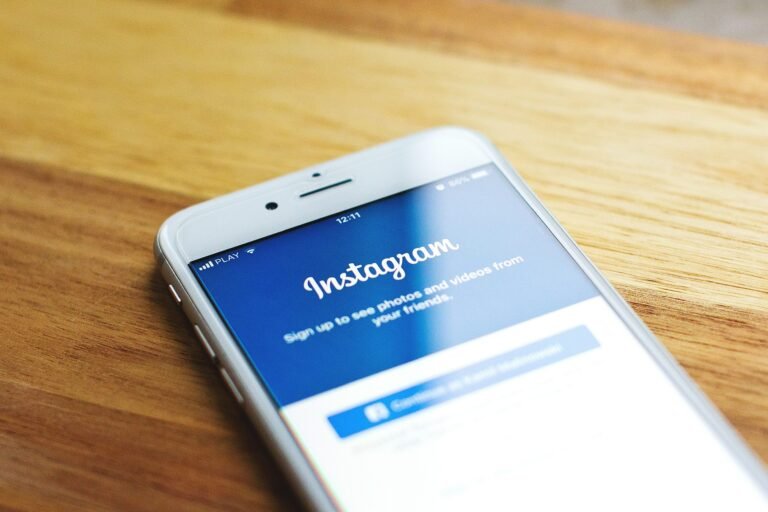What would you do if you woke up one day to find that your WhatsApp account had been hacked? You’d probably feel a rush of anxiety, wondering about your sensitive conversations and shared information. In today’s digital landscape, securing your personal data isn’t just smart; it’s essential. One powerful way to enhance your security on WhatsApp is by enabling Two-Step Verification. Let’s talk about what this means, why it matters, and how you can easily set it up.
This image is property of pixabay.com.
Understanding the Privacy Threats in 2025
As we navigate through 2025, the conversations surrounding privacy and security continue to evolve. Cyber threats are increasingly sophisticated, and social media platforms, including messaging apps like WhatsApp, are prime targets. Imagine this: your personal information, private chats, and even sensitive media are just a few clicks away from malicious hackers. This vulnerability can lead to identity theft, unauthorized access to your accounts, or worse. Here’s where enabling Two-Step Verification on WhatsApp becomes a game-changer.
What is Two-Step Verification?
Two-Step Verification (2SV) adds an additional layer of security to your WhatsApp account. Instead of relying solely on your phone number for verification, you create a custom six-digit PIN. This means that even if someone has your phone number, they can’t access your account without this code. It acts as a safeguard against unauthorized access and potential data breaches.
Why You Should Enable Two-Step Verification
Enabling Two-Step Verification offers multiple benefits that directly impact your digital privacy:
- Enhanced Security: It significantly decreases the chances of unauthorized access to your account.
- Peace of Mind: Knowing your account is secure allows you to enjoy using the app without worry.
- Protection Against Phishing: This setup can offer more protection against phishing attempts, where attackers try to trick you into revealing your personal information.
How to Enable Two-Step Verification on WhatsApp
Ready to secure your WhatsApp account? Here’s a step-by-step guide to enabling Two-Step Verification on both mobile and desktop versions.
Steps to Enable Two-Step Verification on Mobile
Open WhatsApp: Launch the app on your mobile device.
Go to Settings: Tap on the three-dot menu in the top right corner (for Android users) or the settings tab at the bottom right (for iOS users).
Account: Select “Account” from the list of settings.
Two-Step Verification: Tap on “Two-Step Verification.”
Enable It: Now, select “Enable.” You’ll be prompted to create a six-digit PIN.
Confirm Your PIN: Re-enter the same six-digit PIN to confirm.
Email Address (Optional): You’ll also have the option to add an email address to help reset your PIN if you forget it. This step is optional but highly recommended.
Finish: Tap “Done” to complete the setup.
Steps to Enable Two-Step Verification on Desktop
While most users access WhatsApp via mobile, you can still set up Two-Step Verification through WhatsApp Web or the desktop application. Here’s how:
Login to WhatsApp Desktop: Open WhatsApp Web or the desktop application on your computer.
Settings: Click on the three dots in the top left corner and select “Settings.”
Account: Click on “Account.”
Two-Step Verification: Find and click on “Two-Step Verification.”
Enable It: Click on “Enable” and set your six-digit PIN.
Confirm Your PIN: Just like on mobile, confirm your PIN.
Email Address (Optional): Add an email address (if you want) for easier PIN recovery.
Finish: Click “Done” to wrap it up.
What Happens If You Forget Your PIN?
Forgetting your PIN can be frustrating, but having your email linked during the setup is crucial. You can request a reset link sent to your email, which allows you to regain access. However, if you chose not to add an email, you may have to wait seven days after disabling Two-Step Verification to log back into your account.
| PIN Reset Options | With Email | Without Email |
|---|---|---|
| Reset Link | Yes, sent to your email | No |
| Account Access Delay | No delay, immediate recovery | 7-day wait before account access |
Benefits of Regularly Updating Your App
Keeping your WhatsApp updated is equally important as enabling Two-Step Verification. Developers consistently add features to enhance security and privacy. Regular updates often include patches that protect against recent vulnerabilities. Make it a habit to check for updates frequently on your device’s app store to ensure you’re benefiting from the latest security features.
This image is property of pixabay.com.
Tips for Further Securing Your WhatsApp Account
While Two-Step Verification is a significant step toward securing your account, consider adopting additional practices:
Use Strong, Unique Passwords
Ensure that your associated email address (if you’ve added one for PIN recovery) uses a strong, unique password. Avoid common words or numbers and consider using a password manager to keep track of your credentials.
Watch Out for Phishing Attempts
Stay alert for messages that ask for sensitive information. WhatsApp will never ask for your PIN or personal details through messages.
Enable Security Notifications
In your account settings, you can enable notifications for new logins, which will alert you if there’s any unauthorized access.
Regularly Review Your Privacy Settings
Take some time to go through WhatsApp’s privacy settings. Limit who can see your profile photo, status, and last seen. Customizing these options provides you with better control.
Log Out of Devices When Not in Use
If you access WhatsApp from a computer or other devices, always log out after your session, especially if you’re not on your personal devices.
Conclusion: Your Digital Security Matters
In a world where privacy is increasingly compromised, taking proactive measures sets you apart. By enabling Two-Step Verification on WhatsApp, you’re making a conscious decision to safeguard your personal information against growing cyber threats. It’s a simple process that has tremendous security benefits. Regularly update your app, stay vigilant against phishing attempts, and keep your account secured with varied practices. Make sure to periodically revisit your settings and update your operating procedures to ensure you maintain high levels of security.
Recap Checklist
- Enable Two-Step Verification on WhatsApp.
- Add an email for PIN recovery if possible.
- Regularly check for app updates.
- Use strong, unique passwords for related accounts.
- Look out for phishing attempts.
- Customize privacy settings in WhatsApp.
- Log out when using shared devices.
Your awareness and actions can make a difference in protecting your digital life. Secure it now and enjoy the peace of mind that comes with knowing you’ve taken the necessary steps to protect your personal information.
This image is property of pixabay.com.