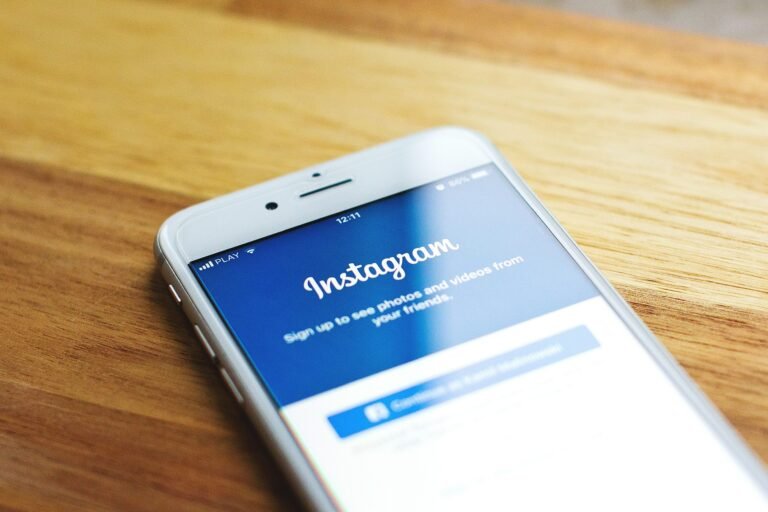Have you ever considered how much of your personal life you share on social media? If you’ve hesitated to answer that question, you might be thinking about how to navigate privacy settings on platforms you use, like Twitter—now known as X. This step-by-step guide aims to help you make your Twitter account private, highlighting the significance of each setting in today’s digital landscape. Let’s jump into how you can ensure a more secure online presence.
What Does It Mean to Be Private on X?
The option to make your account private essentially means that only people you approve as followers can see your tweets, likes, and any other interactions on the platform. In 2025, privacy concerns continue to escalate due to numerous data breaches and increased tracking by advertisers. By keeping your account private, you can regain some control over who sees your content and interacts with you. This is particularly important if you share personal opinions, experiences, or any content that you might not want the general public to access.
Why Make Your Twitter Account Private?
There are several compelling reasons to consider making your Twitter account private:
Control Your Audience: By approving followers, you can limit who sees your posts, maintaining a more controlled and comfortable environment.
Increase Safety: A private account reduces the risk of harassment or negative interactions from unknown users.
Protect Personal Information: By restricting access, you minimize the potential of someone misusing your information.
Enhanced Peace of Mind: Knowing that your content isn’t public can lead to a more enjoyable experience, allowing for authentic engagement without concern.
This image is property of pixabay.com.
How to Make Your Twitter Account Private on X: Step-by-Step Guide
Getting your Twitter account set to private is straightforward, but you need to follow the correct steps to ensure everything is done properly. Below, you will find detailed processes for both the mobile app and the desktop version.
Making Your Account Private on the Mobile App
Open the Twitter App: Launch the X app on your mobile device and log in if necessary.
Access Your Profile: Tap on your profile picture or the menu icon, typically found in the top-left corner.
Navigate to Settings and Privacy: Scroll down to find and select “Settings and Privacy.”
Select Privacy and Safety: Here, you’ll find options related to your account’s privacy.
Adjust Your Audience Settings: Look for the option labeled “Protect your Tweets” and toggle the switch to activate it. A prompt will appear to confirm your decision; confirm that you want your tweets to be protected.
Review Your Followers: Once your account is private, take a moment to review your existing followers. If there are people you don’t feel comfortable sharing with, you can remove them.
This process effectively transforms your public Twitter account into a private one, allowing only approved followers access to your tweets.
Making Your Account Private on Desktop
If you’re using a computer, the steps to make your Twitter account private are slightly different. Here’s how to do it:
Sign In to Your Twitter Account: Go to Twitter’s website and log in with your credentials.
Click on More: In the left-hand menu, look for the “More” option and click on it.
Select Settings and Privacy: Choose this option from the dropdown menu.
Privacy and Safety Settings: On the left sidebar, click on “Privacy and safety.”
Protect Your Tweets: You’ll find the “Protect your Tweets” option. Click the checkbox next to it to activate this setting. As with the mobile version, a pop-up will prompt for confirmation—just click “Confirm.”
Manage Followers: Review your follower list to ensure that you’re comfortable with everyone who has access to your protected tweets.
By completing these steps, you’re enhancing your account’s privacy and security.
Effects of Making Your Account Private
Once you make your Twitter account private, several notable changes occur:
Visibility of Tweets: Only your approved followers will see your tweets. This means that any retweets or likes from your account won’t be visible to non-followers.
Limitations on New Followers: New users who wish to follow you will need your approval. Requests will appear in your notifications, where you can choose to accept or decline.
Higher Privacy for Direct Messages: Only followers can send you direct messages, adding another layer of security.
This image is property of pixabay.com.
What Happens If You Turn Off This Setting?
You might wonder what happens if you decide to switch back to a public account after making it private. Here’s what to expect:
Immediate Visibility: Any previous tweets you’ve posted will be visible to everyone.
Old Followers: All existing followers and their interactions will still be available unless you choose to remove them.
New Follower Requests: If your account is public, anyone can follow you without needing your approval, meaning that previously non-followers will have immediate access to your content.
Additional Privacy Tips for Your Twitter Account
While making your account private is a big step towards enhancing your online privacy, there are additional settings you might want to consider tweaking:
Review Your Connected Apps
Sometimes, third-party apps have access to your Twitter data. You can check these by navigating to Settings and Privacy > Security and account access > Apps and sessions. Here, you can revoke access to apps that you no longer use or trust.
Be Cautious with Tweets
While your account being private is a great move, always think before you tweet. Posts could still be screen-captured and shared by followers. It’s a good habit to avoid sharing sensitive or personally identifiable information.
Adjust Your Discoverability Settings
In the “Privacy and safety” settings, you’ll find options for discoverability. You can adjust these so that people can’t find you by your email address or phone number. A layered approach to account privacy can help you further control how others connect with you.
This image is property of pixabay.com.
Handling Unwanted Followers
You might find yourself in a situation where you have a follower who makes you uncomfortable. You have options:
Remove Them: From your followers list, click on the three dots next to their name and select “Remove this follower.” They won’t be notified.
Block: If someone persists after being removed or behaves inappropriately, use the “Block” option from their profile to make sure they can no longer see your tweets or contact you.
How to Review Your Current Followers
With your account private, checking your follower list becomes crucial. Here’s a quick guide to reviewing and managing your current followers:
Reviewing Followers
Go to Your Profile: Click on your profile icon and select “Profile.”
View Followers: Click on the “Followers” area on your profile. This will show you all your current followers.
Assess Their Accounts: Look at their profiles and decide if their presence is beneficial or detrimental to your online safety.
Managing Your Followers
- If you see someone unfamiliar or who seems suspicious, go ahead and remove or block them as necessary.
Common Questions About Twitter Privacy Settings
Is making my account private enough for full privacy?
While making your account private is a significant step, it’s essential to combine it with good practices like not sharing personal information and being cautious about who you interact with online.
Can I still interact with public accounts if my account is private?
Yes, you can interact with public accounts, but they won’t see your tweets unless they follow you, and they will not be able to retweet or like your protected tweets.
What should I do if someone screenshots my tweets?
If someone screenshots your content, there’s not much you can do about it. Focus on sharing responsibly and only post content you are comfortable being shared by others.
Conclusion
Being aware of your online presence is crucial in an age where digital security threats are real and prevalent. By making your Twitter account private on X, you take a big step toward safeguarding your privacy. Remember that it’s important to regularly review your followers and adjust your settings as needed to maintain control over your personal data.
Summary Checklist
- Open the X app or website.
- Access Settings and Privacy.
- Navigate to Privacy and Safety options.
- Toggle “Protect your Tweets” to On.
- Review and manage your follower list.
- Regularly check your account settings for any updates.
By implementing these steps, you can rest easier knowing that your digital footprint is a little less exposed. Your online privacy is essential, and taking proactive measures ensures a safer virtual space for you and those you choose to share with.